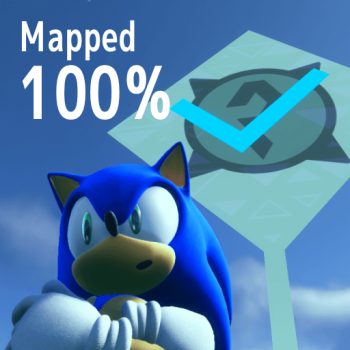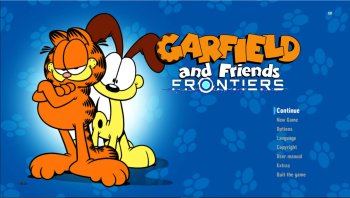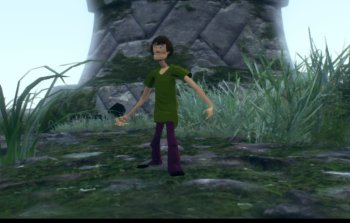4k - Prerendered Cutscene Fix
Ever felt like those prerendered cutscenes were just too blurry and low res for your 4k screen? You can easily fix this by following this guide to have glorious 4k Prerendered Cutscenes in your game.
The Issue at hand
By default, for whatever reason, the game will refuse to load in the 4k prerendered cutscenes, thus making prerendered cutscenes look lowres and a bit blurry on 4k monitors.
This could either be a game issue with reading the files correctly or it doesn't properly work yet as of now and an update patch for this game is required to fix this bug.
Either way you want to approach this, there is a way to obtain 4k Prerendered cutscenes in your game, very easily in fact.
The following methods will be easy to understand and WILL WORK, with no consequences in doing so, [unless you need to update your game for whatever reason, then these changes will have to be done again unless Sonic Team fixes this issue where the 4k Prerendered cutscenes will not play unless you modify your files; the 4k cutscenes that are prerendered should play if the game detects you have a 4k resolution, which this shouldn't be an issue to begin with, but the game appears to not be reading the 4k prerendered cutscenes at all and thus just ignores them even though they're in the files.]
To approach doing this, I'll list two ways, the hard way and the easy way.
You can take either way, but it will work all the same.
Fixing the problem yourself, [HARD Mode]
If you want to be hardcore about fixing the issue, what you can do is go in the game's files, and I will list the directories you must go to in order to fix this issue yourself.
Directory of the pre-rendered cut-scenes:
[View Game file Folder] ---> [Image] - [x64] - [raw] - [movie - final destination.]
Here's what the destination will look like on your pc;

Doing it the hard way, [time consuming]
All of the pre-rendered cut-scenes are movies, which are video files that will only look as good as the video is going to be.
In order to fix this problem in a hardcore way, and waste some of your time in the process, this is what you must do..., but first, I will address what these 4k cutscenes are.
The 4k pre-rendered cut-scenes have a "_4k" name-tag at the end of their file-name, so to replace the normal 720p cut-scenes that the game plays and forces to play, you must...
First, make two folders. Put the normal 720p cutscene in that folder and put the 4k variant filename in the other one.
Now, replace the names by switching the position of the filenames, remove the 4k name-tag on the 4k cut-scenes and have it look like the normal cut-scene's exact file-name.
Next, name the normal cutscene, the 720p cutscene, the 4k variant by adding "_4k" at the end of the name of the file.
This will thus force the game to not read the 720p cut-scene if it has "_4k" added onto it, and the 4k pre-rendered cut-scene version will play instead, which is what you want for your 4k screen.
Proceed to do this with all the 4k cut-scene files and normal 720p cut-scenes associated with the 4k cut-scenes until you've now changed the order of the cutscenes and you're now done!
The game will now call out the 4k version, using the normal cut-scene's name, do NOT have the "_4k" name-tag be on the 4k cut-scene. Have it be on the normal one so the game ignore's the 720p cut-scene versions.
These methods will trick the game or force the game into running the 4k versions of the pre-rendered cut-scenes and does it successfully because the file-name is the normal cut-scene's name, and doesn't have "_4k" at the end of it, as for whatever reason, the game will just plain out ignore the "_4k" name-tagged cut-scenes.
You'll now have 4k pre-rendered cut-scenes, which'll look glorious on 4k screens.
The Easier Way, [Recommended!]
If for instance you just want to get to the point and solve the issue fast, and just want the 4k pre-rendered cut-scenes already...
There's a simpler way to do this and approach this, and it will save space on the computer as well as reducing the game's overall size.
Now, you still need to go to the same destination of the movie folder.
Firstly, create only one folder and cut and paste the 4k cutscene in there.
Next, you're going to want to delete the "_4k" name-tag at the end of the file-names for the 4k variant cutscenes.
Next, if the 4k cutscene has the same filename as the normal 720p cutscene, you can move the 4k cutscene into the movie folder, and then;
The computer may bring up a dialog box and it'll ask you if you want to replace the file, [cutscene], in the destination.
Here's what it'd look like for one instance to know that you're doing it correctly;

Press yes, you want to replace it, and the 720p cutscene will be replaced with the 4k variant, this eliminating the 720p cutscene completely so the game never calls it out.
Walla! You now have 4k prerendered cutscenes in your game!
[Do note that not every cutscene has a 4k variant and only a select few seem to have one currently in the movie folder.]
Enjoy the 4k!
Enjoy watching Eggman in glorious 4k by re-playing the game, [making a new save and replacing your old one] and seeing the first cut-scene again as if you've never seen the cut-scene and admiring the 4k on your 4k screen and you'll not want to turn back to the 720p cut-scenes that the game forces on you normally, [without modifying any of the game's files].
I'll post a link of what a 4k cut-scene looks like for anyone curious, and if you admire it, you should be getting 4k pre-rendered cut-scenes in your game NOW, don't wait any longer.