Wuthering Waves Model Importer (WWMI) v0.6.2
Custom 3d models loader for Wuthering Waves.
Disclaimers
Alpha-1 Warning — WWMI is in early alpha testing phase, so you can expect all kinds of issues. Also, please keep in mind that WWMI feature set and formats are not set in stone and may be subject to change.
Compatibility Warning — WWMI uses 3dmigoto settings that may require existing mods to update texture hashes to work correctly. It also uses performance-friendly approach to trigger texture overrides, so some existing texture mods just won't work with it, and others may force WWMI to do excessive calcs degrading performance. Please be patient and wait for said mods to update.
Features
- Highly Optimized — Built with minimization of performance footprint in mind
- Cross-Platform — Works with NVidia and AMD GPUs
- Modder Friendly — Enables fully automatic model re-import mod creation with WWMI Tools
- No Vertex Limit — Removes all limitations caused by component layout of original models
- Shape Keys Support — Handles original shape keys overrides and enables creation of custom ones
- Bone Merging — Dynamically merges skeleton data to allow modders work with unified VG list
WWMI Installation
- Install Python (it's widely used for different modding tools)
- Force Wuthering Waves to load in DX11 mode:
- Locate and open following folder:
\Wuthering Waves Game\Engine\Plugins\Runtime\ - Remove Nvidia folder
- Locate and open following folder:
- Change Character LOD settings in Engine.ini:
- Open
\Wuthering Waves\Wuthering Waves Game\Client\Saved\Config\WindowsNoEditor\Engine.ini - Add following lines to the bottom of the file:
[ConsoleVariables] r.Kuro.SkeletalMesh.LODDistanceScale=25 r.Streaming.FullyLoadUsedTextures=1
- Open
- Extract WWMI archive to any convenient location
- Open d3dx.ini in WWMI folder with text editor of your choise
- Locate [Loader] section in the top of the file
- Change
launch =according to location of your Wuthering Waves folder, for example:launch = C:\Games\WutheringWavesj3oFh\Wuthering Waves Game\Client\Binaries\Win64\Client-Win64-Shipping.exe - Double-click WWMI Loader.exe to start the game with WWMI
Mod Hot Load
To properly load newly installed mod without restarting the game:
- Install mod
- Hide modded character from screen (switch to another)
- Press [F10] to reload WWMI
Mod User Hotkeys
- [F12]: Toggle User Guide
- [F6]: Toggle WWMI dependant mods
- [F10]: Reload WWMI and save mods settings
Mod Developer Hotkeys
- [F9]: Disable WWMI while held
- [Ctrl]+[F9]: Toggle Perfomance Monitor
- [Ctrl]+[F12]: Toggle Hunting Mode Guide
- Numpad [0]: Toggle Hunting Mode (green text)
The minimum comment length is 10 characters.
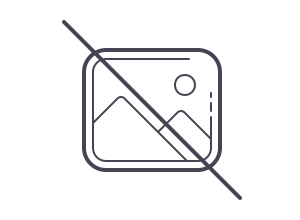
![Wuthering Waves Rover[F] Major Release](/uploads/posts/2024-07/thumbs/1720776438_screenshot_9.jpg)

