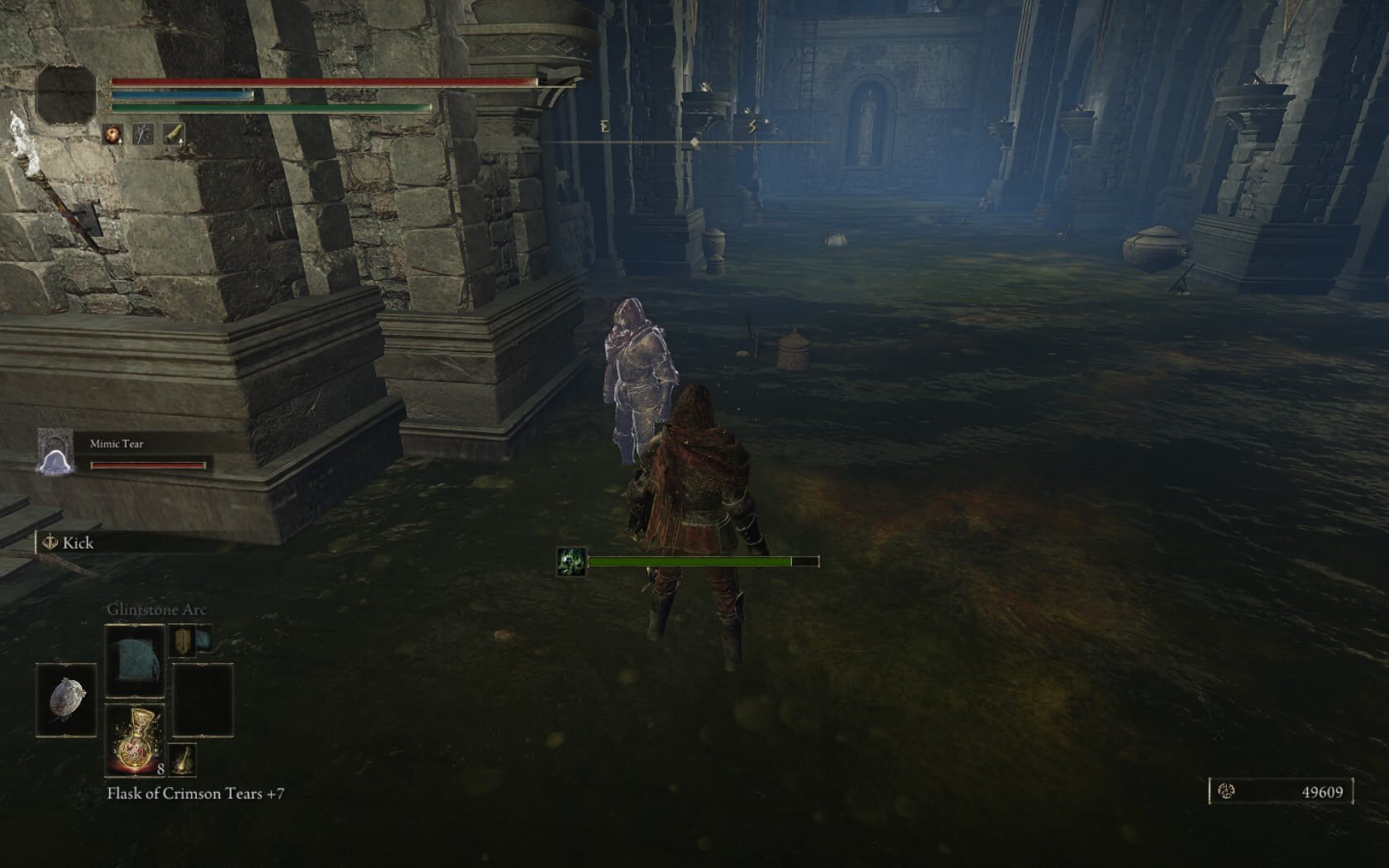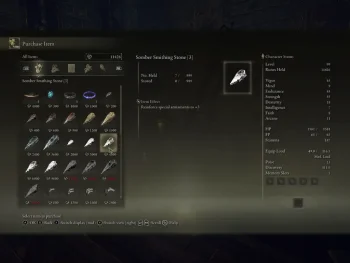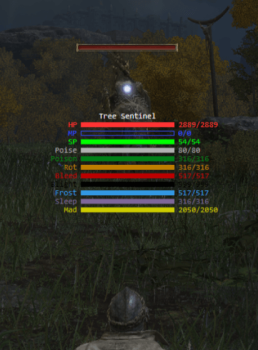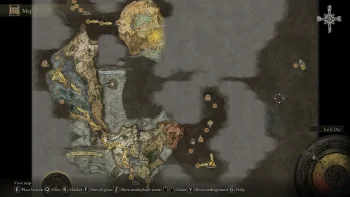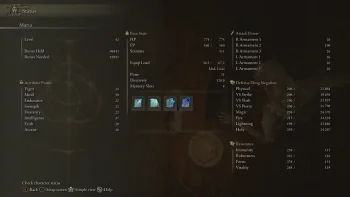Unlocked Spirit Ashes
This update significantly expands the locations where you can summon spirits. You no longer need to rest to summon them again.
Thanks to RadiantWings and many others, this update would not have been possible without their contributions.
I am too tired to test everything right now. However, I have noticed a known bug: when you summon a spirit, then dismiss it and then try to summon it again, the spirit disappears and you have to summon it again. I have no idea what is causing this issue. All of the parameters involved in this process are unknown, so it requires thorough testing, which I cannot do at the moment.
Thank you all for your help.
Do not use this in online mode!
Make a backup of your save.
-
- Make a backup of your regulation.bin file located in your game's folder: D:\...\ELDEN RING\Game\
- Put the edited regulation file in your game's folder.
- Launch the game in offline mode with EAC disabled. Details on how to launch the game without EAC:
- Enjoy.
*Added .csv files to edit or merge with another mod:
- Download Yapped-Rune-Bear.
- Go to Settings-> Data Export-> CSV Delimiter in Yapped and make sure Yapped is using ";" and not "," as a delimiter (without "").
- Go to File and pick Elden Ring from the top down menu. (Should have Dark souls picked as default?)
- Download your favorite mod.
- Download this mod's .csv files.
- Put the .csv files in D:\...\Yapped-Rune-Bear-main\res\GR\Data.
- Launch Yapped and open your mod's regulation.bin using File->Open.
- Go to BuddyStoneParam (Left Panel). Click on it. Import my csv's data by using Tools->Import Data.
- If you are getting errors while trying to import my .csv files, open my mod's regulation.bin, go to whatever I've edited/you need on the left panel and do Tools->Export Data. Do this for whatever else you need/I've edited. Then follow steps 4,7,8.
- Save by using File->Save.
- Enjoy :D
BuddyStoneParam expands summon areas.
Changes made to BuddyStoneParam:
For everything in there did -1 to everything except for the first Unknown Flag.
Important note on the way Yapped works atm, if yall trynna import data and having problems:
Delimiter I've used: ";"
Decimal separator I've used: "."
So the way Yapped works is you can easily do edits in its GUI or export data to edit it in software like Excel.
There's a setting to choose the delimiter separators of the exported Data in Yapped. The default setting is ";". Problem is that delimiters in Excel are set by the user's regional settings. And if you change Yapped's setting to "," you'll encounter problems with the data being corrupted cause many Names use commas (",").
Solution would be to change the data's delimiter separator in Excel, many ways to do that but they are all problematic.
Another great solution is using Libre Office which is free and open source and has options to choose delimiter separators before importing data as well as options on what delimiter separators to use when saving the data. Problem is I don't like it lol and had problems while importing something. But it still is a great option.
Method that seems like is working great for me is to export the data from Yapped with the default setting ";" then right click on the exported .csv file and hit Edit. You should see all of the data in notepad and a bunch of ";" separating it. Press enter in the first line so as to create a blank line in the beginning of the document and put sep=;
This makes Excel use ";" as a delimiter separator. Don't worry, the line you've just created will be deleted when you hit save, so it won't corrupt the data.
Problem is, depending on where you live, that csv file might be saved with "," as a delimiter. Which in turn makes the data unusable for Yapped. So next thing I'm doing is open the newly saved .csv file with Libre Office, select Comma as the delimiter/separator, hit File->Save as->Save as Type: Text CSV(*.csv)-> tick Edit Filter Settings-> Save-> prompt should appear hit Use Text CSV Format-> prompt should appear choose Field Delimiter ";", hit OK and we're done.
When you download someone's .csv files to edit or merge with another mod, easiest way to check what separators were used is to hit right click on it and hit edit. If you're seeing a bunch of ";" then ";" is the separator used. If you're seeing a bunch of "," then "," is the separator used.
So if you can't import that Data then chances are the .csv file is using a different delimiter than what Yapped is set for.
Safest method is to always export data with ";" from yapped as well as import, to avoid problems such as destroyed lines and columns.
Another problem I've seen y'all encountering is heavy weight on weapons when merging my mods.
This is happening because:
1.234.567,89
1,234,567.89
This is the same number, written by people living in two different countries.
When opening .csv files with Excel, it uses regional settings to set decimal separators. Not sure if Yapped is doing this as well.
So if a weapon's weight is 0,15 in my country, your Yapped would read this as 15 if we are using different decimal separators.
It could also mean that Yapped won't accept the number and crash or throw errors, cause it is not supposed to take that range of numbers in said field.
Unfortunately I can't think of an easy way to solve this.
Only solution I can think of is providing changes made to params on my mod's pages. This way y'all can make the changes yourself without headaches.