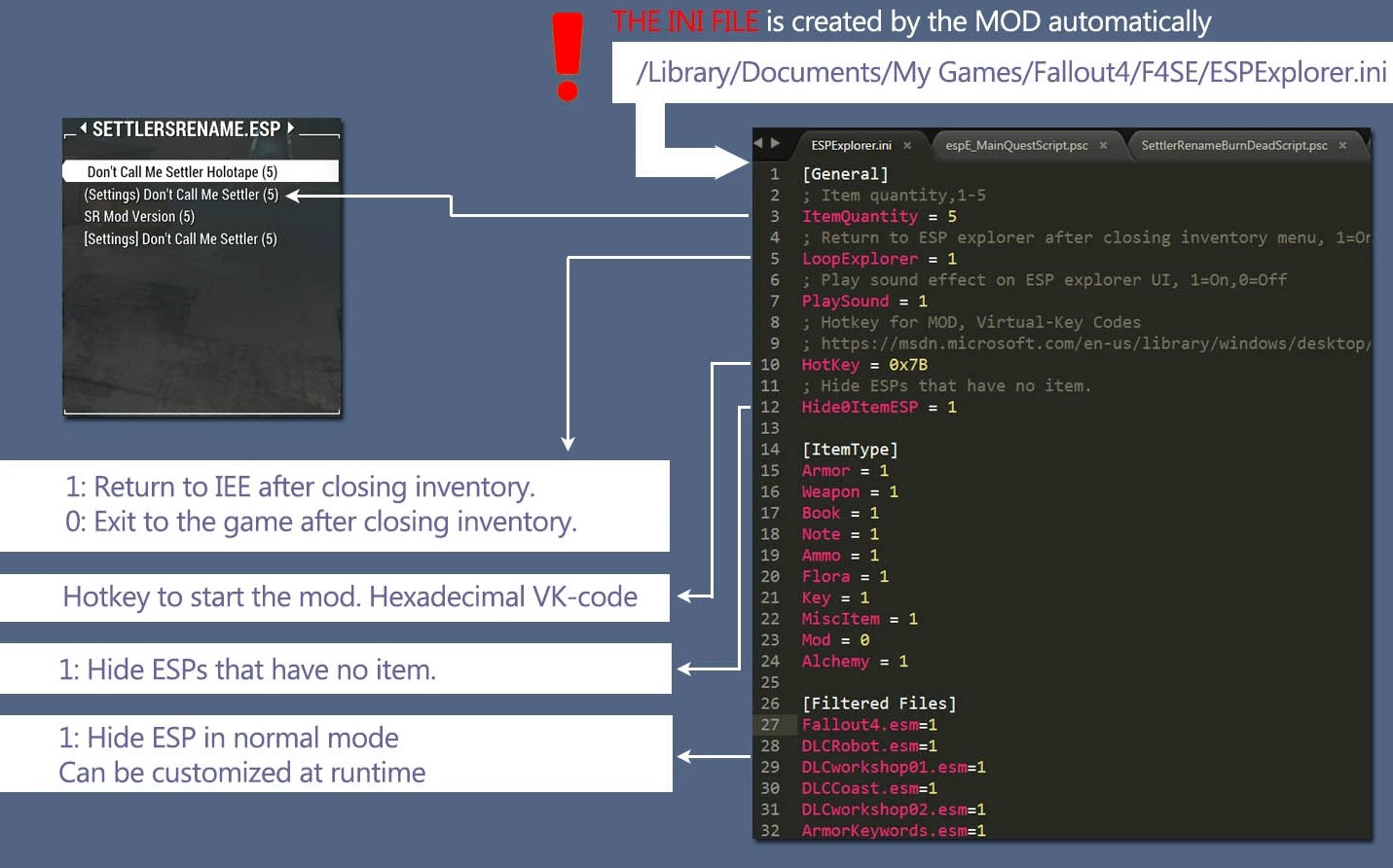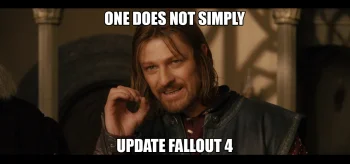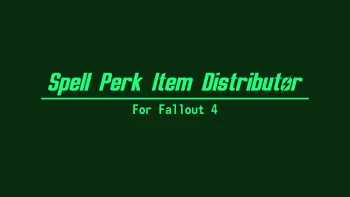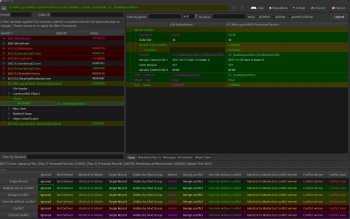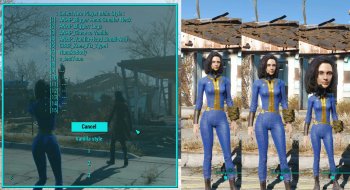DavesMods - In Game ESP Explorer Maintenance
This is was a maintenance mod. What that meant is that I intended on nothing more than maintaining it, keeping it up to date with current game and F4SE versions to the best of my ability.
Will I ever improve it? Yes, and I'm working on it, albeit very slowly as time allows. I'm looking for information about using the Address Framework mod to make sure this one will work with future F4SE patches without having to update it. If anyone knows how to go about this, please reach out to me.
Will I ever run into a situation where I can't keep it up to date due to game/F4SE changes? One never knows, but I'm already researching ways to make this unnecessary to begin with. Read: F4SE version independent. I'm still not 100% convinced that it's possible, but I'm trying.
In the meantime, I'll do my best to keep it up to date.
Extra thanks to a1a3a6a9 for help in finding the correct location for keeping the mod updated with future F4SE version, even though there was no obligation to do so. Also for being available when time allows to answer questions about how the mod was created to begin with, so I can get a better understanding of how to carry it forward.
- Properly install F4SE, the Fallout 4 Script Extender, listed in the requirements section. Not only do the .dll and .exe files and CustomControlMap.txt go in the Fallout 4 game folder, the Data folder contents from the F4SE archive must go in the game's Data folder or this and any other mod using F4SE functions in Papyrus scripts will not work.
- Load order: Anywhere. Top, bottom, middle, it doesn't matter. No in-game forms are overridden by ESP Explorer. Fine to sort with LOOT.
- Be sure loose file loading is enabled either in your mod manager (Vortex and Mod Organizer 2 do this by default) or your Fallout4Custom.ini file. See discussion tab sticky for the two lines that must be present, and where.
- Install the mod and be sure to activate its .esp if needed. See the compatibility section for known patches. Installing via Vortex or Mod Organizer 2 has been tested and works very well with no adjustments needed.
- While in game, tap F10 or your INI configured hotkey, if different, to bring up the mod list interface
- The hotkey used to open ESP Explorer can be adjusted using ESPExplorer.ini, in the HotKey = 0x79 line. Note the Microsoft URL showing other key codes that you can use here if desired. If you dig enough, yes, you can find codes for controllers. I'm sorry but no, I won't find these for you.
- Use the right-arrow on the keyboard, or click on the words "ESP LIST" to switch it to "ESP LIST (ALL)", which shows filtered .esm and other files that may have been made invisible in ESPExplorer.ini. By default, all base-game .esm files and ESPExplorer.esp are filtered.
- To add ESP files to the filter so they don't appear, highlight them and tap the spacebar. Then when you have "ESP LIST" rather than "ESP LIST (ALL)" selected, those files won't appear. Show 'all' as above to see them again, and optionally 'unfilter' them again using the spacebar.
- While in the ESP Explorer interface, you can scroll to a mod and click or tap the action key (e by default) to open that mod in a browser similar to purchasing from a merchant. You can also search by clicking the magnifying glass icon along the top of the mod list. NOTE: Currently, the search icon seems to work more consistently if you click the handle of the magnifying glass.
- Either via the search results or having opened a particular mod plugin, select the items you want to transfer them to your inventory in the same way you would transfer items to/from a companion. When finished, use the TAB key (by default) to back out and return to the mod list. Use TAB again to exit the ESP Explorer interface entirely. This behavior can be adjusted to exit the interface entirely after leaving the mod you have open with the "LoopExplorer = 1" line in ESPExplorer.ini. Just change it to 0, otherwise it will 'loop' back to the ESP list for mod selection.
- Pressing F10 or your chosen hot key does 'nothing', but ESPExplorer.log (see below) has entries indicating "FAIL: glob_launchFlag->m_value is 1.000000 and should be 0.000000", or similar "should be 0" message.
- This probably means the ESP Explorer scripts are not present in Data\Scripts\, or loading of loose files is not enabled.
- Something not mentioned elsewhere in this troubleshooting section.
- Please provide in a discussion post, the bug section, or a private message, these two files along with a detailed description of what's happening and what was clicked or done last just prior to the error:-- Documents\My Games\Fallout 4\F4SE\ESPExplorer.log-- Documents\My Games\Fallout 4\F4SE\f4se.log
- ESP Explorer runs very slowly or may crash the game to desktop when the hotkey is pressed.
- euph has brought up that this, like some other mods, uses Flash. Having several Flash-based mods installed may cause performance issues and result in unexpected behavior or mod failure. Try disabling other Flash-based mods such as VIS-G to test whether it makes a difference, and let me know if it does.
- Note: Loose files need to be enabled either in your mod manager or manually. The sticky post in the discussion tab has manual details, or this mod can be used for a somewhat easier way: ELF