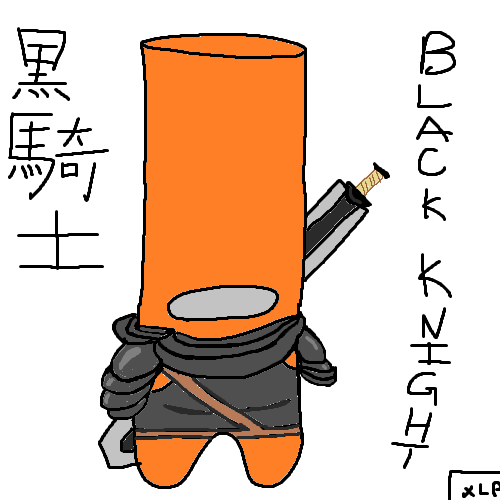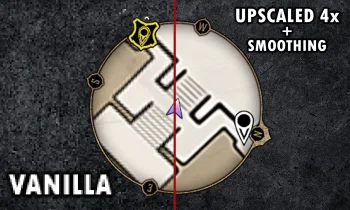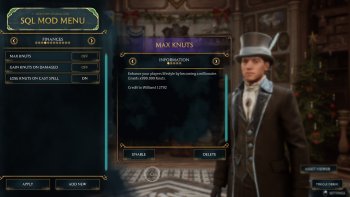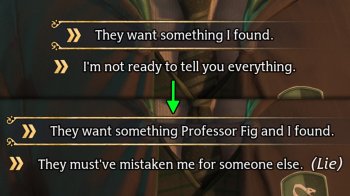Language and Subtitle Options - Any Audio Any Text 2.1
Have audio and subtitle/menu language independent from one another... probably haven't done much testing
Does not affect character selection menu.
IF IT STOPS WORKING AFTER AN UPDATE, VERIFY STEAM FILES AND REINSTALL PAK BEFORE REPORTING A BUG
Installation:
1. Select Desired Audio Language
Steam-
a. Right click game in library
b. Properties > Language > (Desired Language)
2. Download zip and extract
3. Install (desired subtitle language).pak into mods folder (steam\steamapps\common\Hogwarts Legacy\Phoenix\Content\Paks\~mods)
If you do not have a ~mods folder, make it
4. Enjoy
Not sure what the Epic Games store language selection is like, but it should be similar.
If the game doesn't start, verify steam files and reinstall mod
Fixing this is beyond my skill level:
Incompatible with Silencio - https://www.nexusmods.com/hogwartslegacy/mods/95
Credits:
Parseltoungue - https://www.nexusmods.com/hogwartslegacy/mods/24?
If you want to personalize anything go to this link - https://modding.wiki/en/hogwartslegacy/developers/localisation and follow the instructions.
IMPORTANT Things to keep in mind while personalizing:
1. Main-(Language Extension).bins are UI, SUB-(Language Extension).bins are dialogue as far as I can tell. (see below for language extension key)
2. I recommend using Notepad++ for editing the .json files you get after putting the .bins from FModel through parseltongue.exe
3. To get your desired language in either Main or Sub bin, you have to download the bin with the language extension you want to edit AND the bin with the language extension you want in game. You could translate to any language you want but good luck lol.
4. Open .json you want to edit, delete all the text and then copy the text from the .json with the language you want and paste it into the other .json.
(you could probably just change the language extension on the language file you want to the language you selected on steam)
Ex. If you Tradition Chinese Subtitles with English Audio+Menu, you would change the SUB-enUS.json to have the text from the SUB-zhTC.json and leave the MAIN-enUS as is
5.After finishing your edits, make sure the file matches the Language you selected on Steam
Ex. If your steam is set to English, your .json files should be named SUB-enUS.json/MAIN-enUS.json even if they have different languages inside
5. You dont need to add any fonts, but I think you do have to have the files in your finished pak so dont skip that step even if you aren't adding fonts
6. Your "whatever_P" file does not have to be called "whatever_P" its just the name of the .pak you will be putting in your ~mods folder (my English.pak, Arabic.pak, German.pak, etc.)
7. I don't know if it's necessary or not, but when pak-ing your mod with unrealpak.exe, make sure "whatever_P" isnt just the bins but matches the directory folders of your FModel export.
Ex. whatever_P\Pheonix\Content\Localization\WIN64\(language bin mods)
!!!AND!!!
whatever_P\Pheonix\Content\UI\Fonts\(.ufont files)
I might make a video explanation, but not today, tired of troubleshooting and typing all this, I only planned on uploading what I was going to use but I felt nice and gave most of you the easy option. If you want the video explanation come back in a day or so it will probably be up by then.
Language Extension Key:
arAE = Arabic
deDE = German
enUS = English
esES = Spanish
esMX = Latin American Spanish
frFR = French
itIT = Italian
jaJp = Japanese
koKR = Korean
plPL = Polish
ptBR = Brazil Portugese
ruRU = Russian
zhCN = Simplified Chinese
zhTW = Traditional Chinese
Download:
Arabic
English
German
French
Italian
Japanese
Korean
Polish
Portuguese Brazil
Russian
Simplified Chinese
Spanish Latin American
Traditional Chinese
All of the paks