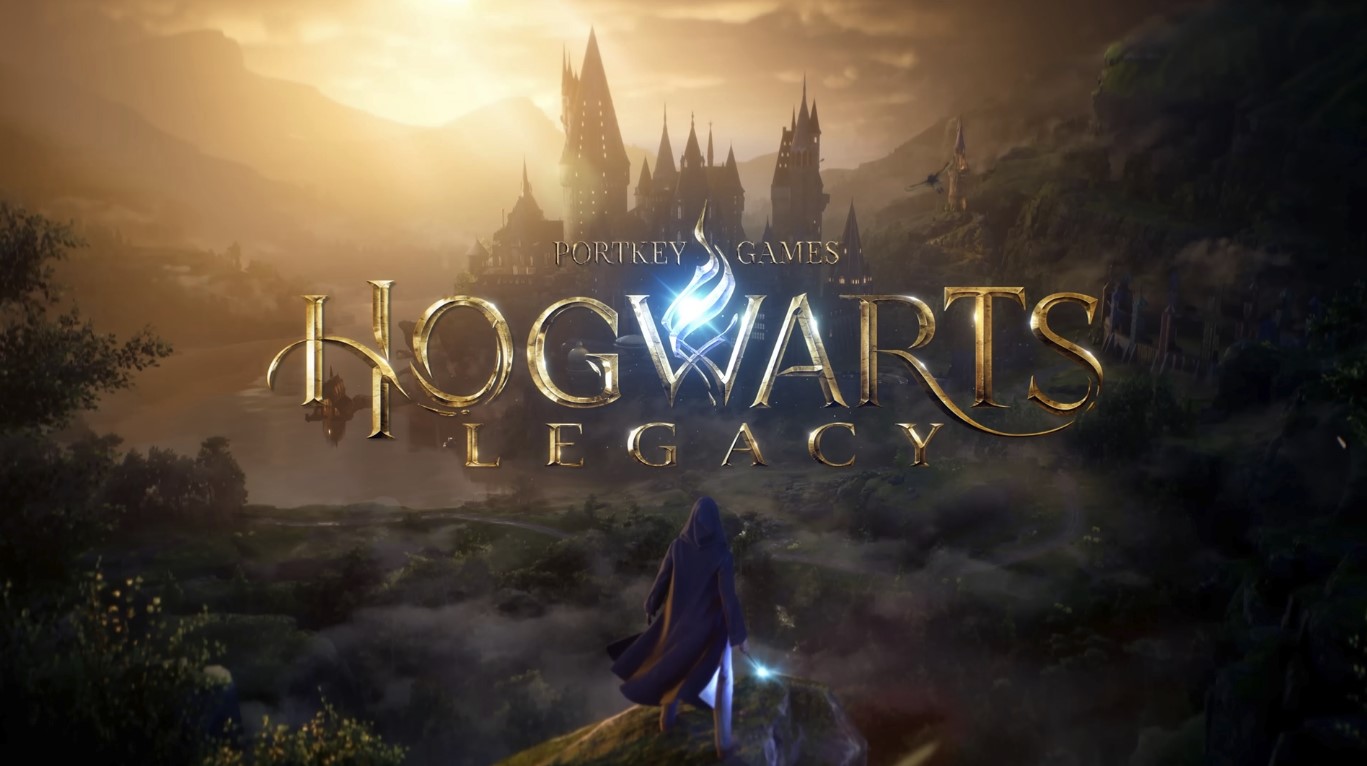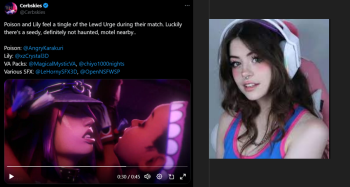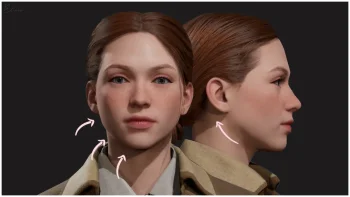How to install mods on Hogwarts Legacy?
Mods are a great way to diversify any game or fix bugs that developers have not yet paid attention to. There are also mods for Hogwarts Legacy, and a wide variety of them: from improving flights to turning off the voice of Ignatia Wildsmith. This guide contains detailed information about installing mods.
Each mod has an installation order in the description. Read it carefully so as not to break the game. Usually it is written in English, so use the translator in your browser if you have any difficulties.
Normal installation of simple mods (99% of cases)
Simple mods can be installed using the old Soviet method: drop them into a folder.
1. Close the game and save. 2. Go to the folder where you have installed games from Steam. This is usually C:/Program Files/Steam/steamapps/common, there should be a Hogwarts Legacy folder there. 3. In the folder with the installed Hogwarts, go to the Phoenix / Content / Paks folders and create a folder called ~ mods (namely with a tilde), if there is no such folder there yet. 4. Move the mods to the ~mods folder and start the game.
Almost the same method installs mods with additional scripts, etc.
1. Find the Phoenix folder in the game folder. 2. Go to the Phoenix/Binaries/Win64 path and put the files in it. 3. Launch the game.
Installing Reshade for Hogwarts Legacy
ReShade is a special program that allows you to change lighting, brightness, remove fog, add image clarity, blur and much more right in the game. For example, for "gray" games like Skyrim there are readshades for brightness, in Cyberpunk 2077 you can do the opposite by twisting the neon lighting to an acceptable level, and Dark Souls can be turned into Borderlands with an anime-like filter for stroking the edges. Sometimes at the cost of a couple of fps you can make a game no worse than a movie.

Hogwarts Legacy is no exception. Juicy rishades will help bring it to life and make it look like a real fairy tale if you don't like the usual look of the game.
1. Make sure you have .NET Framework 4.8 or later installed. 2. Download ReShade from the official website (green button below). 3. Run the downloaded program and select the required game from the list. 4. In the next window, select the required API - for Hogwarts Legacy this is DirectX 12, usually the program itself selects the desired setting for games. 5. You will be prompted to download the collection of effects. 6. Select the effect sets to install. You can choose everything. 7. Complete the installation (other installation questions may appear, read them and select the effects you need). 8. Download reshades from our site. 9. Move the reshade to the game folder. 10. Start the game, press the Home button on the keyboard. A window will appear, click on + and select the installed reshade from the list.
After activating the reshade, you can customize it if you don't like any of the settings. But if you do not have the most powerful video card, then do not twist all the settings to the maximum, because. some functions do not hesitate to eat up a lot of resources.
Installing Ascendio Mod
For weak PCs, an unofficial Ascendio hotfix has been released that improves game performance and removes stutters.
1. Run the game at least once to generate the settings files. 2. Download Ascendio. 3. Run it as administrator. 4. Select a settings configuration. 4.1. If you play with ray tracing, choose the Lite version. Only it is compatible with ray tracing. 4.2. If noticeable FPS drops occur, turn off hardware accelerated GPU scheduler.
The author of the mod warns that the mod does not work on all configurations, but it's worth a try.