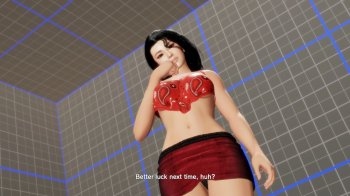vagonumero13 tools (REDELBE, rdbtool, g1mtools, doa6decsave)
REDELBE (current version 3.0)
Note: the "unavailable" in download is an old version (0.9) that got stuck. Download always the latest version (shown above), that should be fine.
This tool allow you to modify files in the rdbs... without actually touching the rdb's at all.
It now also allows for new costumes and hairs mods (Modders: please read the file "Readme (for modders).txt" and download the "Layer2 sample mods" to know about how to make new costume/hair.
(I forgot to say in the readme for modders, but don't put any non-ascii char in your mod folder or it won't work properly).
Installation: copy the dinput8.dll file and REDELBE directory to where the game is installed.
Known issues:
- Currently there are problems if both player 1 and player 2 use a variant of the same outfit (this applies only when using layer2 mods). This usually happen when player1 and player2 use same character, same outfit, the player2 outfit may not get updated in such cases, and in battle it would use the same variant than player 1.
g1mtools (current version 1.2)
This is a set of several tools: g1m_export, g1m_import, g1m_hide, g1m2fbx, g1m_bonetool and g1a2fbx.
g1m_export: it is exactly the "g1m_test" that I released some days ago, but renamed. It will export .g1m files into the ib/.vb format used by 3DMigoto. Use the ausgeek' blender import script from here to load these files into blender. (Note: the current versions of the python script can load multiple files at once, a feature you probably want to use).
Usage: drag and drop a g1m file and it will generate a folder with each of the meshes in the .vb/.ib format. Drag and drop a folder instead, and it will search all of the .g1m files there and export them in subfolders (useful to export all of the games meshes at once).
g1m_import: this tool allows to perform the opposite operatin to above, import .vb/.ib files into .g1m files. (Note: currently the tool ignores the .fmt file, and assumes the vertex and index format is the same that the one in the .g1m, I will fix that in the future).
Usage: Put your vb/ib files in a folder with the same name that the g1m file (but without the extension). Name your ib/vb files like this: "0.vb", "0.ib", "1.vb", "1.ib", etc, where the number, is the index of the mesh to modify. Drag and drop the .g1m file into the program, and it will update the meshes that had a matching .vb/.ib file.
g1m_hide: this tools allows you to hide a mesh from a g1m file (will only affect the game, it doesn't affect g1m_export).
Usage: drag and drop the .g1m file. Now the program will ask you to input the index of the mesh(es) to remove. You can enter multiple indexes at once by separating them by comma.
g1m2fbx: As you can deduce from the name, it exports a g1m to a fbx file. Only for visualizing, don't expect me to create the opposite tool (fbx2g1m), because that is veeeeery unlikely to happen.
Usage :
- Drag and drop a g1m file, and it will generate a single .fbx file.
- Drag and drop a folder instead, and it will scan the folder for .g1m files, create a subfolder there called "FBX", and it will put there all the .fbx.
g1m_bonetool: This tool allows to copy a bone from one g1m to another one.
Usage:
- Start the program without any dragging
- Follow on screen instructions (first drag and drop destination g1m, then the source g1m, and finally inptu either a bone name or a numeric bone id).
- The program will proceed to do the bone copy. If the bone has any parent/ancestor that doesn't exist in destination file, those will be copied too recursively (any bones that were copied will be printed on screen).
Alternatively, if you start the program by dragging a g1m file to it, that file will be assumed to be the destination, and the program will only ask for the source file and the bone name/ID.
Recommendations:
- This is obvious, but when possible, try the copy from another costume of the same char. If that is not possible because no costume of that char has the desired bone, then proceed to use a costume of a character with similar characteristics. You probably won't want to copy a bone from Bass to Marie Rose...
- if you are working with destructable costumes, I recomend t oadd the bones to both the destructible and non dstructible costumes
g1a2fbx: This tool exports a fbx file from a g1a+g1m file.
Usage:
- Start the program without any dragging
- Follow on screen instruction (first drag and drop a g1a file, then a g1m file, and finally choose interpolation mode).
- The .fbx will be saved with same name than g1a but with .fbx extension.
fbx2g1a: This tool exports a g1a file from a fbx+g1m file.
Usage:
- Start the program without any dragging.
- Follow on screen instruction (first drag and drop a fbx file, then a g1m file.
- The .g1a will be saved with same name than fbx but with .fbx extension.
g1m_xml: This tool converts a g1m into a xml representation of the file, and viceversa.
Usage:
- Drag and drop a .g1m file to convert it to .g1m.xml, or a .g1m.xml to convert it to .g1m.
rdbtool (current version: 2.9)
Usage: now rdbtool comes with a gui version (qrdbtool). Usage is self-explanatory.
doa6decsave (current version: 0.2)
doa6decsave is a tool that can decrypt and reencrypt save files (SYSTEMDATA) of any game version.
And yes, it can be used to re-sign saves from one account to another (including from legit to no-lgit or viceversa).
Instructions: drag and drop the SYSTEMDATA file to the program, and it will generate a file called SYSTEMDATA.dec with content decrypted.
To reencrypt, drag and drop instead the .dec file to the program and it will update/create SYSTEMDATA.
Always drag and drop the SYSTEMDATA or SYSTEMDATA.dec file from the original save location, don't copy it to other place. This is because the program retrieves the steamid 64 from the path of the save file.
Remainder that the program only works with SYSTEMDATA, not with GRAPHICSETTINGS.
Oh, and always do backups of the files before any modification, just in case.
Steps to re-sign a file (I'm going to assume there are two people involved, but it doesn't matter if it is only one).
- The person that wants to share a save, run the program by dragging the SYSTEMDATA file from its original location to the program. Now, send the SYSTEMDATA.dec file to the other person.
- The person that receives the save. Copy the SYSTEMDATA.dec file to the place where the game stores the save. Now drag the .dec file to the program, and it will generate an encrypted SYSTEMDATA associated to that steam id. You can now delete the .dec file if you want.
Download:
REDELBE_3.0.zip
SRSxtool_1.0.zip
Layer2 sample mods_0.2.zip
Layer2 sample stage mods.zip
g1t_tools_0.3.zip
g1mtools_1.2.zip
fid_utility_0.6.zip
doa6_video_extract.zip
doa6decsave.zip
rdbtool_2.9.zip