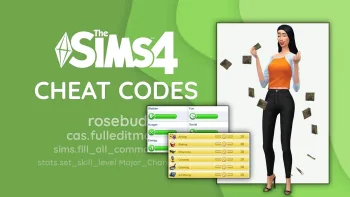How to Build Custom Stairs in The Sims 4
Creating custom staircases in The Sims 4 has become much easier than it used to be. Gone are the days of using arcane rituals to create landings with foundations or cursed floating floors to connect stair sets. Nowadays, you can create all sorts of unique shapes with the base game staircases, but the tools can still be a bit tricky to use.
In this article, I'll guide you through the three main tools for creating custom staircases in The Sims 4. It's not as difficult as it might seem, and you'll be able to create beautiful and majestic interiors in no time.
## How to Create Custom Staircases in The Sims 4
To get started, place any staircase style in your house or lot. Once you have your staircase set up, click on it to select it. You'll see side arrows for increasing the width of the staircase, as well as a newer tool called the landing tool, which is represented by a cube with two bent arrows.
Click and drag the landing tool to add a bend to your stairs, connected by a landing tile. Once you've added a bend, you'll notice two more tools available for grabbing. Here's what they do:
- **Landing tool:** Adds another bend in your staircase, connected by a landing tile.
- **Height tool:** Raises or lowers the landing along your staircase.
- **Pivot tool:** Affects the very bottom of your staircase, changing which side of the final landing it is attached to.
The taller your staircase (affected by your chosen wall height), the more bends it can support. You can also raise and lower each landing. For example, a short wall height can support two landings and two bends. You can create stair bends at 90-degree or 180-degree angles.
You'll figure out many possibilities by playing with custom stairs yourself, but here are a few examples of what you can try:
### Creating a Spiral Stairwell in The Sims 4
You can create a spiral stairwell in The Sims 4 using a 3x3 tile room. To make them overlap correctly, you'll need to use a stair set that does not have walls automatically added to its sides. Alternatively, you can place any staircase of your choice and use the Sledgehammer tool in the top bar to delete the walls.
Once you have floating stairs, add two bends using the landing tool to shape it into a spiral. You may need to customize your staircase outdoors first and then use the move tool to place it in the room it belongs. After that, select your first set of stairs and press the copy button (double squares right below the move tool).
Then, move up to the floor above and use the < or > keys to rotate your staircase until it fits on top of the first. They should share a floor tile as shown above. For even more twists, use a taller wall height.