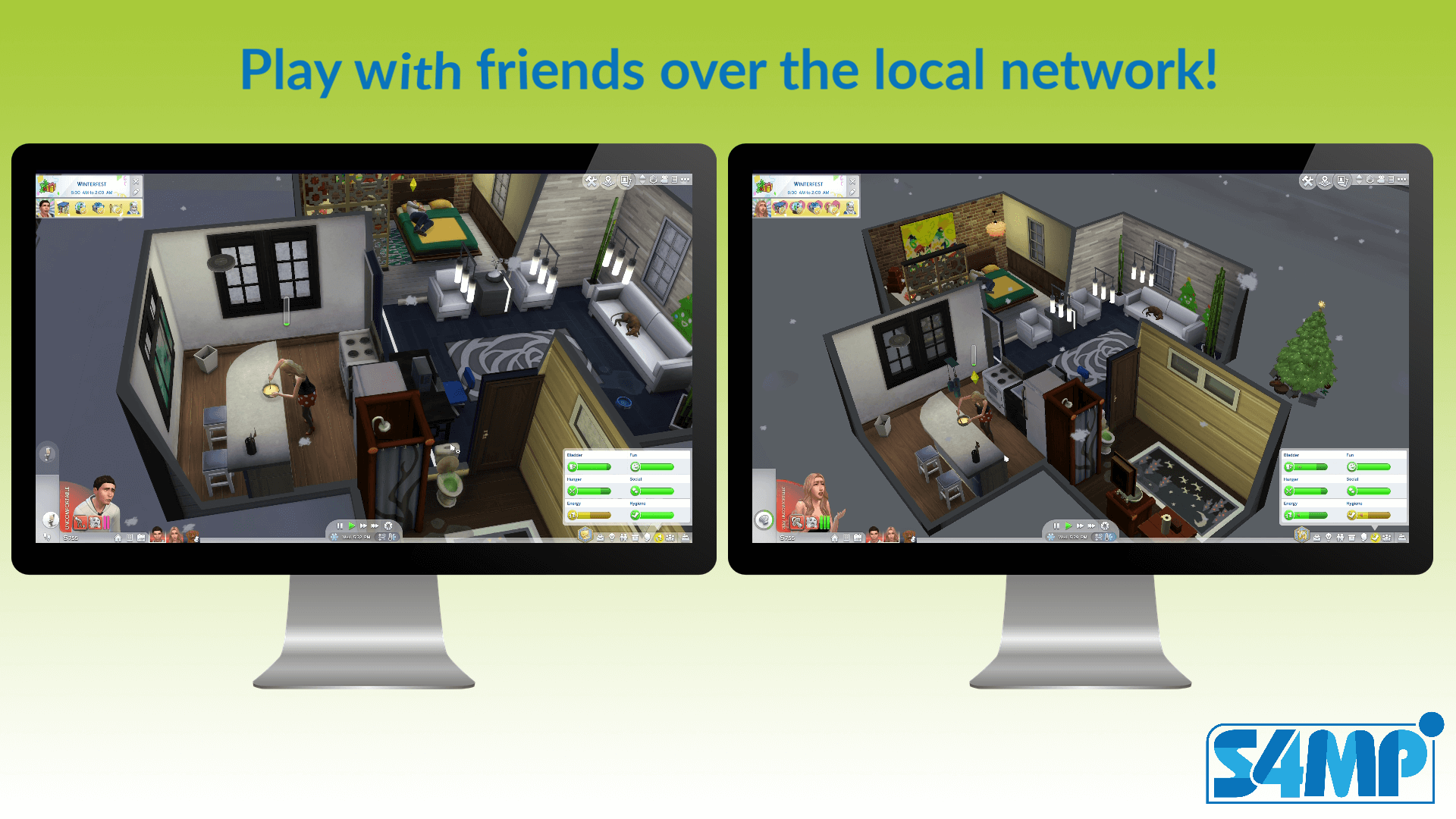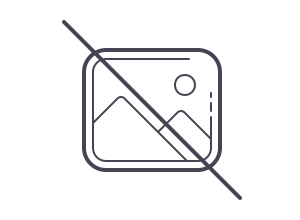Sims 4 Multiplayer Mod / S4MP 0.56.1 (31.01.2025)
The mod has been updated to allow multiple players to play with each other in one common game over the network.
Changes in version 0.49.1
- Added launcher support for Riviera Retreat Kit and Cozy Bistro Kit
- Fixed the View Bill Information action at the mailbox
- Portable items (tablets, laptops etc.) bought by client players can be placed to the inventory
- Time is not paused anymore when entering EA/Steam overlay
Link to MacOSX (19.08.2024)
Link to Windows (31.01.2025)
With mod The Sims 4 Multiplayer you can play The Sims 4 in real time online and "live together" with other players in the same house. See what others are doing, chat with them and have fun together!
What does this mod do?
This mod allows multiple players to play with the same save file over LAN at the same time. This is a complete script mod, complete with a server application that must be running on one of the computers involved in the game.
How to install (video guide)
It is necessary to already have a save file with all created sims, the house must be built, and all necessary items must be purchased in advance, since only Live mode is currently supported, build and buy mode is in an experimental phase. (features may work, but no guarantee) It's also important to save time.
The following steps must be completed on both computers:
1. Delete all mods from your mods folder (Electronic Arts\The Sims 4\mods)
2. Make sure you have the same save file on both computers
3. Copy the file S4MP_release.ts4script to your folder with modded
One of the computers will act as a server and must perform the following additional steps:
1. Run server.exe
2. Make a note of the server's IP address in the console, as it is required for the remote client to connect.
3. Launch Sims 4, load the save file and enter the household.
4. Make sure the game is loaded with the time stopped
5. Open the console (by pressing Ctrl + Shift + C) and type "mp.c true"
6. You should see a notification that your game has successfully connected to the server
7. Close the console
8. Wait while the remote client complete the steps.
The other computer will act as a remote client and must do the following additional steps:
1. Launch Sims 4, load the save file and log into your home system
2. Make sure the game is loaded with the time stopped
3. Open the console (by pressing Ctrl + Shift + C) and type "mp.c false <server's local IP address obtained earlier>".
4. You should see a notification confirming that your game has successfully connected to the server.
5. Close the console.
All users must also have identical mods and saves.
At this point, you're all set, feel free to start time and enjoy Sims 4 multiplayer! (note that only the server player can control the time)