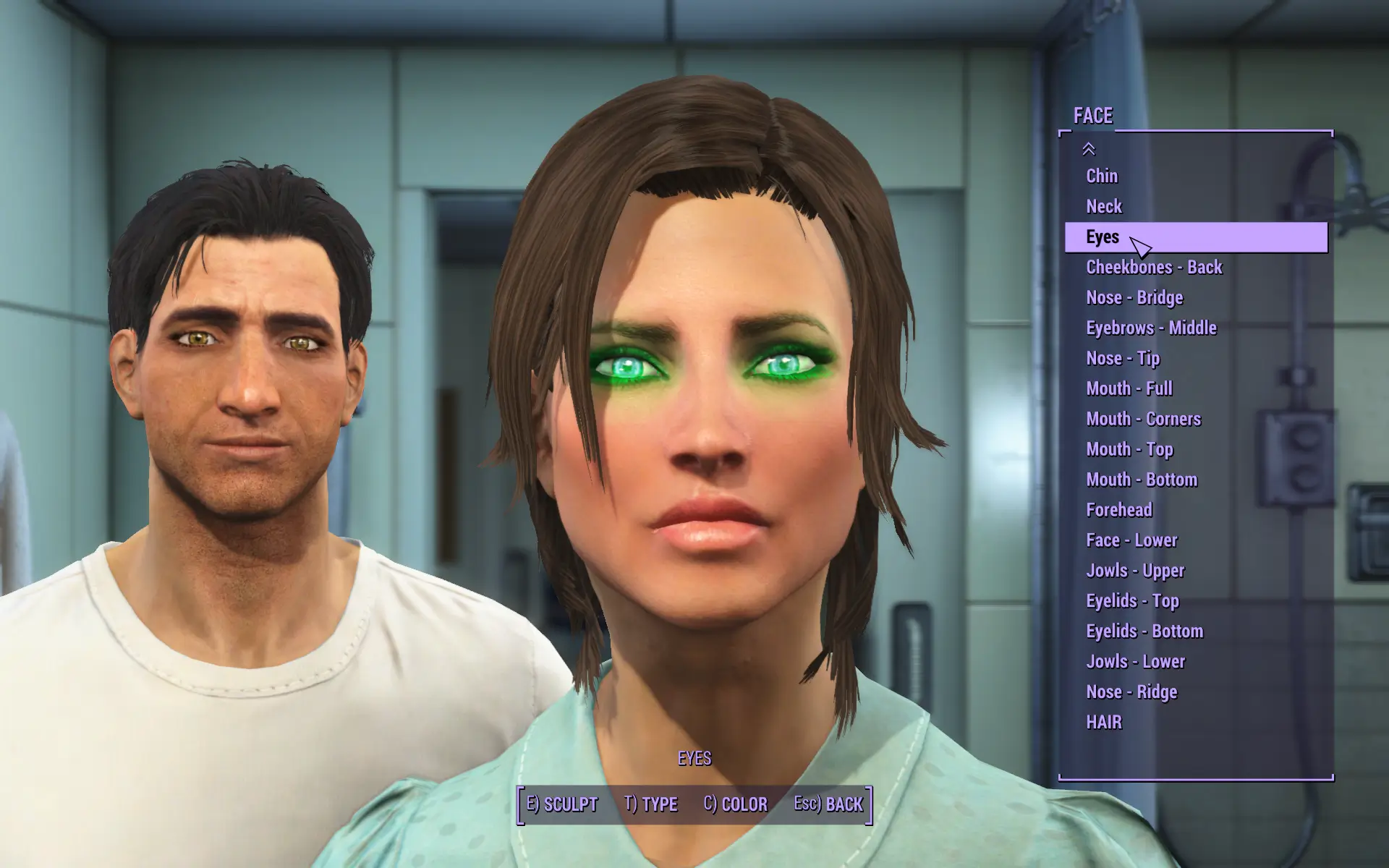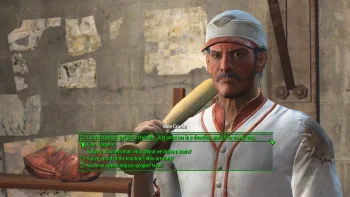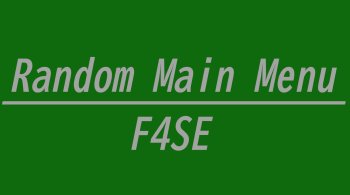LooksMenu 1.6.20
Requires the F4SE
Adds engine modifications to improve character creation.
Features
- Feature list is much larger, allowing to see more items at once
- Facial features can now be selected from the list, rather than selecting the actual face aka select part by name
- Presets can now be saved/loaded
- CBBE Bodyslide Sliders can be used ingame if properly generated
- BodyGen can generate body shapes randomly for NPCs
- Allows for hair palette overrides (for more hair colors)
- Overlays can be applied overtop of the existing body
- Skin can be overridden to another set of textures or mesh
- Skin and makeup can be colorized via HSV
Game Version Table
- If you're using Game Version 1.10.26 use 1.6.2
- If you're using Game Version 1.10.20 use 1.6.1
- If you're using Game Version 1.9.4 use 1.5.0
- If you're using Game Version 1.8.7 use 1.1.7
- If you're using Game Version 1.7.22 use 1.1.5
- If you're using Game Version 1.7.15 use 1.1.4
- If you're using Game Version 1.7.12 use 1.1.2
- If you're using Game Version 1.7.10 use 1.1.1
- If you're using Game Version 1.7.9 use 1.1.0
- If you're using Game Version 1.6.9 use 1.0.9
- If you're using Game Version 1.6.3 use 1.0.8
- If you're using Game Version 1.5.416 use 1.0.7
- If you're using Game Version 1.5.307 use 1.0.6
- If you're using Game Version 1.5.210 use 1.0.5
- If you're using Game Version 1.5.205 use 1.0.3
See the link above for more information on how to inject tints.
Skin Override
This feature allows for an Actor/ActorBase's skin Forms to be overridden to an alternative, see the included Sample Skin Override for more details
Overlays
This feature is similar to that of RaceMenu, where textures can be applied overtop of the body. Instead of altering the textures individually, it will change the entire material for the overlay. You may use either a BGSM or a BGEM material file as a target. Note that BGSM materials do not support alpha blending (BGEM does). If the texture is using a BGSM and is flagged for Skin Tint, it is possible to colorize the overlay, however colorization is not yet available through the User Interface.
Transforming is a new feature to LooksMenu's overlays where the UV map of the body can be altered for the overlay such that it can be placed where you please. The offset and scale are relative to the assigned values in the material. This means that if you create an overlay with a material where the offset or scale are altered, the overlay will add to the existing offset, and multiply the existing scale.
See the provided sample in the optional downloads section for creating overlays.
- The "id" of an overlay must be unique, this is the unique name used by the Script API and is analogous to "template".
- The "transformable" property is intended to enable/disable translation and scaling of an overlay (Full body may not make sense to transform)
- The "playable" property is intended to hide the template while in the UI when choosing a template
- Overlays can be applied to multiple slots simultaneously where the overlay may span both the body (slot 3) and hands (slot 4)
Please note this feature is not intended to use as swappable skin textures, while this may work it is not what it is meant to do. Swapping skin textures is intended to be done with Skin Overrides.
BodyGen
BodyGen is a feature that allows for random (or specific) BodyMorph generation based on guided files (Because random everything usually results in a horrifying mess) for particular NPCs, or any NPC. If an Actor is eligible for random generation, when that actor is loaded (when you first see them, or load an existing save where they have no morphs) their morph listing will be computed based on the proceeding files.
Data/F4SE/Plugins/F4EE/BodyGen/%MODNAME%/templates.ini
Data/F4SE/Plugins/F4EE/BodyGen/%MODNAME%/morphs.ini
e.g.
Data/F4SE/Plugins/F4EE/BodyGen/MyMod.esp/templates.ini
Data/F4SE/Plugins/F4EE/BodyGen/MyMod.esp/morphs.ini
The following is a sample templates.ini
Random=7B Upper@0:1.0, 7B Lower@0:1.0, MuscularChest@0:1.0, MuscularArms@0:1.0, MuscularButt@0:1.0, MuscularLegs@0:1.0, Breasts@0.5:1.0
The following is a sample morphs.ini
All|Female|HumanRace=Random
Syntax explanation for templates.ini
"#" (Pound/Hash) indicates the line is a comment (Comments should be separate lines)
"=" (Equals) separates Template Name (Left) from the morphs (Right)
"," (Comma) separated values indicate AND
"|" (Bar) separated values indicate OR
"/" (Slash) separated values indicate a "set" where everything between the next "/" or end of line are OR'd as a group
":" (Colon) separated values indicate a uniformly distributed range where, if that morph is chosen the value is random
"@" (At) separated values separate between the Morph name and the Value
Increasing the frequency of the entry effectively increases the probability of that entry
Syntax explanation for morphs.ini
"#" (Pound/Hash) indicates the line is a comment (Comments should be separate lines)
"=" (Equals) separates the target (Left) from the templates (Right)
"|" (Bar) left of equals separates target parameters, right of equals indicates OR for multiple templates
"," (Comma) right of equals indicates AND for multiple templates
Templates can be referenced by name from other bodygen mods
When targeting all NPCs:
All|Female|HumanRace
- First entry "All" indicates any NPC
- Second entry "Female" indicates any Female or Male
- Third entry "HumanRace" indicates
When targetting a specific NPC:
Fallout4.esm|2F1E=Random
- Bar separates Plugin name from FormID (without mod index)
- This would mean only Piper would be generated with the "Random" template
More complicated templates.ini example
Thick=7B Upper@1.0, 7B Lower@1.0 / MuscularChest@1.0 | Breasts@1.0, MuscularArms@1.0, MuscularButt@1.0, MuscularLegs@1.0
This separates 7B from the Muscular morphs where it's a 50/50 probability of choosing either full 7B or Muscular, and a 50/50 split for choosing MuscularChest or Breasts
A full list of morph names can be found when CBBE is installed at:
Data/F4SE/Plugins/F4EE/Sliders/CBBE.esp/sliders.json
Where the "morph" field indicates the morph name
TintMask Resolution Feature
Data/F4SE/Plugins/f4ee.ini
[CharGen]
uTintWidth=1024
uTintHeight=1024
This setting allows you to change the maximum resolution of the face texture and associated tint masks. The game will normally always use 1024 even if you have 2048 or higher resolution face textures. People commonly experience lag when using 2048 face textures, the reason for this is the game is actually downsampling the textures to 1024. This setting allows you to stop that forced downsample and actually use the resolution of the texture you desire for example if you want to use 2048, you change uTintWidth and uTintHeight to be 2048.