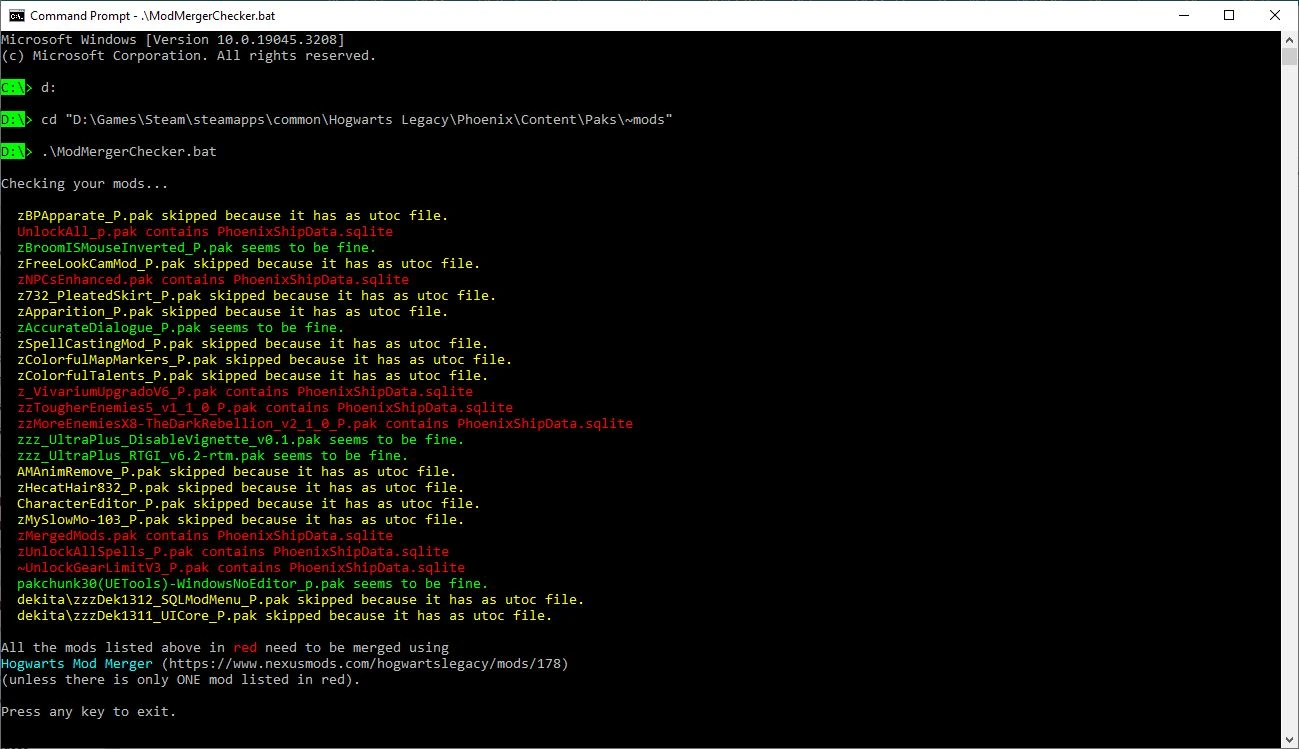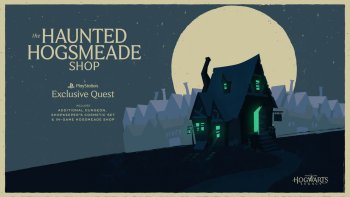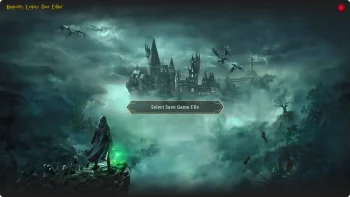Mod Merger Checker v2.0
Introduction
Some mods need to be "merged" using the Hogwarts Mod Merger program. But which ones? If the mod creator doesn't tell you that their mod needs to be merged it can be very difficult to tell, and back in the early days (especially before the Mod Merger program was created) mod creators didn't tell you. Well, worry not! This script can tell you which of the mods in your ~mods folder need merging.
The reason certain mods need to be merged is because they edit the game's SQL data stored in the PhoenixShipData.sqlite file. But the game can only hold one copy of this file, so if more than one mod tries to import an edited version of it, whichever one loads last will overwrite all of the others. The solution is to apply the changes from all your mods to a single copy of the file and then load that into the game. That is exactly what the Hogwarts Mod Merger program does. But before you use it you need to know which files need merging.
This script figures that out by unpacking every .pak file (except the ones with an associated .utoc file, because those are a different type of mod) to see if there's a copy of the PhoenixShipData.sqlite file inside. If there is, it will say so.
Installation
Download the mod and unzip the contents into your Steam\steamapps\common\Hogwarts Legacy\Phoenix\Content\Paks\~mods folder.
There will be a batch file called ModMergerChecker.bat and a folder called MANIFEST.
Usage
1) Open a cmd window.
2) Go to your ~mods folder.
3) Run ModMergerChecker.bat
In other words do what you see in the image below (but amend it to reflect the location of your ~mods folder). In my case the ~mods folder is on my D: drive so I have to change drive (using the "d:" command) and then cd to the right folder. If your ~mods folder is on your C: drive you won't need to change drives.