BetterAnby! Color your waifu! v5.1
Button Guide
So, the first thing I want to do is choose an armor type.
The armor is changed by the key combination “ 2+U ”
You can also turn the mask on or off with the combination “ 2+I ”
You can also change the type of weapon (there are 9 in total, including the basic one) by pressing the buttons: “ 2+N ”
'll stop at the regular version to show you more and move on to choosing the armor color and hairstyle color. 22 colors for hair and 12 for clothes.
Also, you can change the color of the weapon. 10 сolors
Switching hair color“ 2 + - " and " 2 + = ”
Base hair color inverse “ 2 + 8 "
Switching armor color “ 2 + [ " and " 2 + ] ”
Switching weapon color “ 2 + < " and " 2 + > ”
We take orange just because and move on.
In the next step, I match hair type, hair color and eye color. These are all separate elements that you can switch at will regardless of the rest. 10 eye colors (In sum with two types of faces - 20 variants)
Button to switch head type: “ 2 + J ”
Switching eyes: " 2 + 5 " and " 2 + 6 "
Face type you can also switch to the buttons 2 + 4
Okay, let's move on to the white color.
Additional button
The rabbit head model has some nasty artifacts on the neck. It is impossible to fix them without editing the 3d model, which I don't have, because this model was taken from another mod.
The only thing I could do to fix this bug was to tweak the texture. Unfortunately it pulls the color from the ears of the hairstyle.
You have the option to switch this texture. You can decide for yourself which look is more critical to you. Rhombics on the ears, or artifacts on the neck.
Key switch: All buttons work in combination with button “ 2 ”
This is done so that other mods that have switches do not confuse your settings when you press similar keys.
You can always change the settings of buttons in ini files.
I specifically signed the whole structure so that you do not have serious problems with the replacement of buttons.
WEAPON
Swap Style ------------------- Key: 2+ " N "
Weapon color --------------- Key: 2+ " < " and " > "
HEAD
Head switch -------------------------- Key: 2+ " J "
Head color ---------------------------- Key: 2+ " _ " and " = "
Base head color inverse -------- Key: 2+ " 8 "
Eyes color ----------------------------- Key: 2+ " 5 " and " 6 "
Face Switch -------------------------- Key: 2+ " 4 "
Rabbit head fix --------------------- Key: 2+ " B "
GEAR
Armor ------------------------- Key: 2+ " U "
Armor Mask ---------------- Key: 2+ " I "
Color Base Armor -------- Key: 2+ " [ " and " ] "
ACCESSORIES
Headphone ------------------ Key: 2+ " I "
Backpack---------------------- Key: 2+ " O "
Skirt ---------------------------- Key: 2+ " K "
Panties ------------------------ Key: 2+ " L "
GLOW
Brightness Head Glow----------- Key: 2+ " 8 "
Brightness Armor Glow -------- Key: 2+ " 9 "
Brightness Weapon Glow ------ Key: 2+ " ; "
Armor, Head GlowColor ------------------------------ Key: 2+ " 0 "
Weapon GlowColor (Base and First sword) -- Key: 2+ " / "
BATTLE BUTTONS (hot swap)
Full Swap ------------- Key: " 1 "
Body Swap ----------- Key: " Z "
Head Swap ----------- Key: " X "
Mask Swap ----------- Key: " ~ "
Be sure to read the annotation for the 5.0 update
SETUP
- Install the ZZMI mod
- Install the ZZMI RabbitFX mod
- Add the folder from the archive to the mods folder.





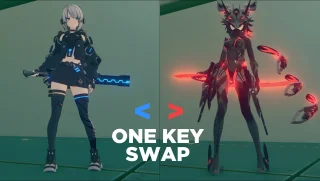







![[M] Lewd Pubsec Qingyi](/uploads/posts/2025-01/thumbs/67735df883b17.webp)