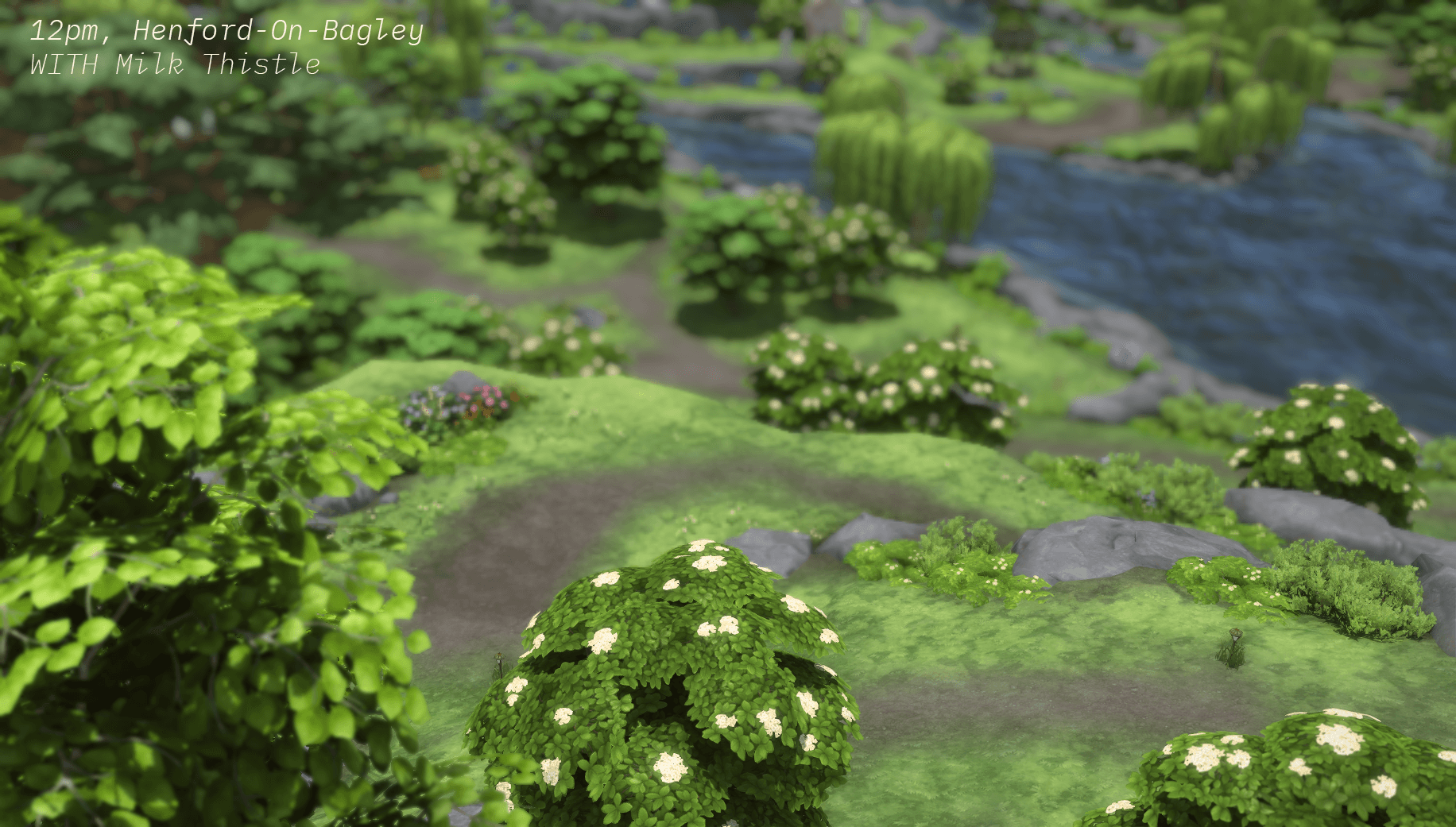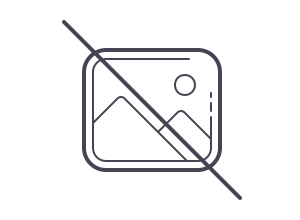Lighting Mods: Installation Tutorial and FAQ
Installation Instructions
Installing on Mac
1. Go to Applications, find The Sims 4, then left-click and select “show package contents”. Follow the PC instructions below starting from step 2
Installing on PC
1. Navigate to wherever you’ve installed Sims 4 on your machine. For most, this is C:\Program Files(X86)\Origin Games\The Sims 4
- Here, you’ll see some folders, but we only care about Data and Delta. Data is where information for the base game is stored, and similarly, Delta is where info about DLC packs is stored. You’ll notice that these files correspond to the files in the lighting mod.
- IMPORTANT Before moving on to the next step, I want to emphasize how crucial it is that you don’t copy/paste full folders, only the .world files you want to replace. These lighting mod downloads only contain the files needed for the worlds, but if you were to replace the EP01 folder, you’d lose all of the build data for that expansion pack which will prevent your game from opening.
2. To install the base game files, in your game files and lighting mod files, navigate to data\shared\worlds\areas. Copy the files from the lighting mods folder, paste them into the game files folder, and replace the files when prompted.
3. To install the DLC files, go into Deltafolder, then the folder for the EP/GP you want, then shared/worlds/areas, then copy/paste like you did with the base game files. Here’s a list of each pack and their corresponding world:
- EP01: Get to Work - Police Station, Sixam, Hospital, Secret Lab, Magnolia Promenade
- EP02: Get Together - Windenburg
- EP03: City Living - San Myshuno
- EP04: Cats & Dogs - Brindleton Bay
- EP06: Get Famous - Del Sol Valley
- EP07: Island Living - Sulani
- EP08: Discover University - Britechester
- EP09: Eco Lifestyle - Evergreen Harbor
- EP10: Snowy Escape - Mt. Komorebi
- EP11: Cottage Living - Henford-On-Bagley
- GP01: Outdoor Retreat - Granite Falls
- GP04: Vampires - Forgotten Hollow
- GP06: Jungle Adventure - El Selvadorada
- GP07: Strangerville
- GP08: Realm of Magic - Glimmerbrook and The Magical Realm
- GP09: Journey to Batuu - Batuu
- GP11: My Wedding Stories - Tartosa
4. To Uninstall the lighting mods, replace the lighting mod files with the ones you backed up prior to installing or repair your game through origin.
Frequently Asked Questions
I'm on a Mac and don't have TS4 in my Applications folder! What do I do?
Here are some helpful instructions from the delightful goodsimaritan!
First, check if you have the sims 4 icon in your Applications folder in Finder. If you don’t, run the sims and right-click the icon in your dock and click show in finder. Now exit your game then move the sims 4 icon in finder to the applications folder. From there, right-click on the sims 4 icon and click show package contents. Then just follow the instructions listed above.
Are lighting mods compatible with reshade?
Yes! Reshade is something completely separate, and you can have both in your game at the same time.
Can I have multiple lighting mods in my game at once?
Yes and no. You can mix lighting mods (twinkle toes in rural windenburg and milk thistle in the bluffs) but you can't apply two lighting mods to the same world file since you can only have one of each file in your game at a time.
Do I need every pack to use the mod?
Nope, just install the files for the worlds you have!
Are lighting mods compatible with luumia's no blu and no glo mods (or lotharihoe's ittl and ootd)?
Yes, and I highly recommend using them!
Do the lighting mods affect indoor lighting as well?
Nope! It's for outdoor lighting only.