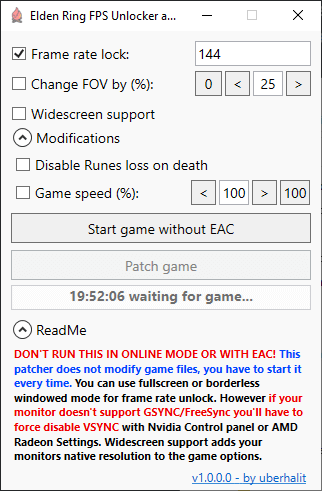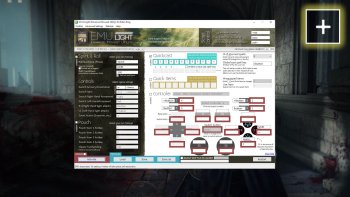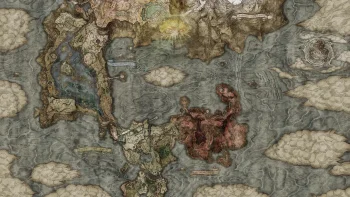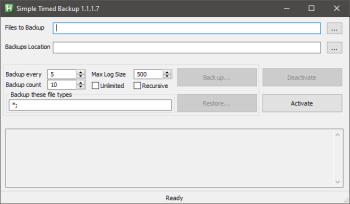Elden Ring FPS Unlocker and more
A small utility to remove frame rate limit, change FOV (Field of View), add widescreen supprt, alter Game Speed and various game modifications for Elden Ring written in C#. More features soon! Patches games memory while running, does not modify any game files. Works with every game version (legit steam & oh-not-so-legit), should work with all future updates.
Features
- does not modify any game files, RAM patches only
- works with legit, unmodified steam version as well as with unpacked, not-so-legit versions
- unlock frame rate (remove FPS limit)
- remove forced 60 Hertz (Hz) limit in fullscreen
- increase or decrease field of view (FOV)
- disable camera auto rotate adjustment on movement (intended for mouse users)
- disable centering of camera (cam reset) on lock-on if there is no target
- add support for widescreen monitors
- game modifications
- global game speed modifier (increase or decrease)
- disable losing Runes on death
Usage
Make sure the game is running in offline mode and the AntiCheat (EAC) isn't running..
The graphic setup has to be done only once but as the patcher hot-patches the memory you have to start the patcher every time you want to use any of its features. The game enforces VSYNC and forces 60 Hz in fullscreen even on 144 Hz monitors so we have to override these.
Nvidia: Use Nvidia Control Panel to set 'Preferred Refreshrate' to 'Highest available' on a Elden Ring Profile, if you aren't using GSYNC/FreeSYNC then set 'Vsync' to 'Off'.
AMD: Use Radeon Settings to set 'Wait for Vertical Refresh' to 'Enhanced Sync', 'Fast Sync' or 'Always Off' on a Elden Ring profile.
Follow these steps on Nvidia (see below for GSYNC):
- Open Nvidia Control Panel
- Navigate to
Display -> Change resolution - Make sure your monitor is set to the highest Refresh rate possible:

- Navigate to
3D Settings -> Manage 3D settings -> Program Settings -> Elden Ring - Set
Preferred refresh ratetoHighest available - Set
Vertical synctoOff 
- Hit apply and close Nvidia Control Panel
- Start
Elden Ring FPS Unlocker and moreand start the game through the first button - Set your new refresh rate limit, tick the checkbox and click
Patch game
Follow these steps on AMD:
- Right click on Desktop ->
Display settings - Scroll down and click
Advanced Display Settings -> Display Adapter Properties - Switch to
Monitortab and make sure your monitor is set to the highest Refresh rate possible: 
- Open Radeon Settings
- Navigate to
Gaming -> Elden Ringor add it manually if it's missing:Add -> Browse -> Elden Ring - Set
Wait for Vertical RefreshtoEnhanced Sync,Fast SyncorAlways Off: 
- Apply and close Radeon Settings
- Start
Elden Ring FPS Unlocker and moreand start the game through the first button - Set your new refresh rate limit, tick the checkbox and click
Patch game
To play the game with GSYNC do these additional steps (Nvidia):
- Under Nvidia Control Panel navigate to
3D Settings -> Manage 3D settings -> Program Settings -> Elden Ring - Set
Monitor TechnologytoG-SYNC - You can keep
Vertical synconUse the 3D application settingnow to help remove frame time stutters (see here) - Make sure that
Preferred refresh rateis still set toHighest available 
- Don't forget to Apply and close Nvidia Control Panel
- Use a 3rd party frame rate limiter like RTSS and set a frame rate limit just a few fps below your monitor refresh rate, on a 144Hz Monitor use 138
- Start
Elden Ring FPS Unlocker and moreand start the game through the first button - Set your new refresh rate limit, tick the checkbox and click
Patch game
On 'Change FOV by (%)'
Increase or decrease the games Field Of Fiew (FOV) between -95% and +95%.
On 'Widescreen support'
Adds your monitors native resolution to the games video options overwriting the default 1920x1080 resolution. This will allow widescreen monitors to use their full resolution and aspect ratio.
On 'Disable Steam check'
Normally you don't have to tick this checkbox (except when you are drinking rum while sailing the sea). Ticking this will tell the utility to not start Steam when it tries to launch the game. If your game isn't starting then untick this.
On 'Disable camera auto rotate on movement':
Will disable the automatic camera rotation adjustments when you are moving. This is mostly intended for mouse users, enabling it on non-native windows controllers might not work correctly.
On 'Disable camera reset on lock-on':
If you press your target lock-on key and no target is in sight the game will reset the camera position and disable your input while it's doing so. Ticking this checkbox will remove this behaviour of the game.
On 'Disable Runes loss on death':
Like 'Unseen Aid' in Sekiro you will not lose any Runes upon death with this option enabled.
On 'Game speed':
Slow down the game to beat a boss like a game journalist or speed it up and become gud. Game speed acts as a global time scale and is used by the game itself to create a dramatic effect in a few cutscenes. All game physics (even opening the menu) will be affected equally: all time-critical windows like dodge and deflect will be proportionally prolonged or shortened while the amount of damage given and taken as well as all other damage physics will be unaltered. A hit from an enemy on 150% game speed will do the exact same damage as on 80%, the deflect window on 50% is exactly twice as long as on 100% and so on. Of course, your character will be affected by the speed too so even though a time window might be different now, the speed which you can react on it is different too. Be aware that the speed modifier can potentially crash the game in certain cutscenes and NPC interactions so use it with caution.
Troubleshooting:
- Make sure you followed the appropriate steps and didn't skip any
- Try disabling
Fullscreen optimizationfor Elden Ring: right mouse click oneldenring.exe -> Compatibility-> tick 'Disable fullscreen optimizations' - If you are using ReShade make sure your preset doesn't enforce 60 Hz, try removing ReShade and see if it solves the problem
- Game isn't starting when you click "Start game"? Untick 'Disable Steam check'
- Try adding the whole game folder and
Elden Ring FPS Unlocker and moreto your antivirus's exclusion list - Try disabling
Steam Broadcast(streaming via overlay) - Try to force disable VSYNC even when you are using GSYNC/FreeSync/FastSync
- Close and disable all screen recording and streaming applications
- Close and disable all overlays
- Close and disable all performance "booster" programs and alike
- Do a clean reinstall of your graphic driver:
- Download latest graphics driver for your GPU
- Download DDU
- Disconnect internet so windows update won't auto-install minimal driver as soon as you uninstall them
- Boot into safe mode
- Completely uninstall graphics driver and all of their utilities using DDU
- Reboot
- Install the latest driver you previously downloaded
- Reconnect internet
Prerequisites
- .NET Framework 4.8
- administrative privileges (for patching)
- 64 bit OS