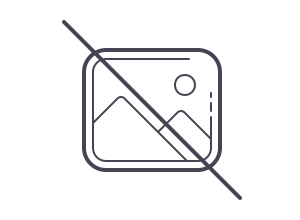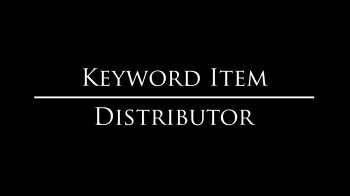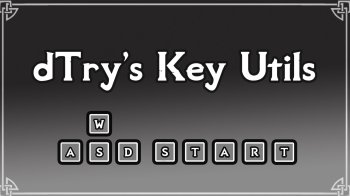Mod Organizer 2 v2.5.0
Mod Organizer 2 is a mod manager created by Tannin to support 64bit games like Skyrim Special Edition and Fallout 4 in addition to all the 32bit games MO1 already supported.
Tannin discontinued the project when he was hired by the Nexus team to develop their new Vortex mod manager.
MO2 was not completed and was left with many issues. LePresidente managed to fix it to a usable state by himself after SkyrimSE came out, adding support for it, and releasing v2.0.8.
The project took up speed again after a few more coders showed up in late 2017, and an incredible amount of work has been done!
Credits to Tannin, LePresidente, Silarn, erasmux, AL12, LostDragonist, isa, AnyOldName3, Holt59 and many others for the development.
A Special Thanks to all the testers of the discord server and everyone else involved for supporting the project!
Mod Organizer 2 (MO2) is a feature rich Mod Manager.
MO2 is very advanced and specialized for Bethesda games. Here is the list of supported titles:
- Morrowind
- Oblivion(*)
- Fallout 3
- Fallout NV
- Tale of Two Wastelands (TTW)
- Skyrim
- Skyrim SE
- Skyrim VR
- Fallout 4
- Fallout 4 VR
- Enderal (Steam Edition)
What distinguishes MO2 from more traditional mod managers is the idea of not modifying the "vanilla" game installation in any way. Mods are not actually installed in the game folder but instead are kept each in their own separate folders. The game INI configuration files are not touched and instead MO2 uses it's own set.
This way mods are only "active" if the game is started from MO2, while if it's started normally it will be in it's "vanilla" unmodded state.
What this means for users is that enabling/disabling mods doesn't actually require any file transfers, it can be done instantly. The order in which mods are "installed" can also be modified at any moment with drag & drop, easily changing which mods are winning file conflicts.
Users can change the entire setup with a couple of click by using different Profiles of enabled mods. Each profile has it's own order of mods and plugins and even it's own set of INI files, different from the ones in MyGames which are left untouched.
Users should change INI settings from within MO2 by using the integrated INI Editor. If they need some other program to also see the installed mods, they can add it to the list of executables and start it from MO2, so that the mods may be shown.
Long Version:
Mod Organizer (MO) is a tool for managing mod collections of arbitrary size. It is specifically designed for people who like to experiment with mods and thus need an easy and reliable way to install and uninstall them.
The special fact about MO2 is that it uses a Virtual File System (VFS) instead of actually installing your mods into the Data folder of the game.
MO2 uses it's VFS to trick the game and other programs into thinking that the mods are installed in the data folder while they are actually installed in their own separated folders. This VFS is called USVFS (User Space VFS), which is different from the VFS that MO1 used, since the old one did not support 64bit programs, but it works on a similar concept.
Which means that only programs started through MO2 will see the mods, while for the rest of the world the game will remain vanilla.
The VFS works by hooking the target program (and any of it's children processes), intercepting all the requests of accessing files and folders, if those are referred to the game Data folder then usvfs will intervene and change the answer so that it looks to the program like all the Mods files are located there as well (this kind of behavior is similar to how some types of malware behave and that is why some Antivirus will flag usvfs badly).
This system allows for a process specific virtual folder that does not take up space and can be interacted with without having to actually move or copy any files.
The implementation of usvfs is quite complex and low level as it goes and hooks Windows API calls, keeping a shared record across hooked process of the changes such as added files and deleted ones in real time.
Usvfs is a standalone library that is meant to be usable in different applications other than MO2, as such it does not contain MO specific code like the MO1 VFS did (hook.dll).
Differences with Mod Organizer 1:
MO1 and Mo2 can be considered different programs. The main difference between the two is that the virtual file system (vfs) used by Mo1 does did not support 64bit games. Because of this MO2 has a completely new vfs library (called usvfs) that was made to support 64bit programs as well. This library is more separate and independent from the rest of the program allowing for it to be potentially used even by other programs.
Another major difference is that Mo1 had a special system to manage Bethesda Archives (BSAs).
Tannin (the creator of both MO1 and MO2) decided to not include this feature in MO2 for the fact that it subverted how the the game actually loaded the Archives causing problems with tools and mods that relied on the original system to work. That in addition to the sheer complexity of implementing the feature with the new virtualization library and making it work with all the supported games (the Mo1 system was based on a hack).
From his experience and all the problems he had with Mo1, Tannin came to the conclusion that using a special system for BSA management that did not follow what the game did was a mistake.
We agree on that fact, having seen the problems it caused and compromises that the feature would have required.
We are working though in restoring BSA (and all other typs of Archives like BA2) parsing for conflict detection. This time it will follow the standard game rules, which are:
All Archives are loaded in the order of the plugins loading them (in Mo2 you can't disable dummy plugins), and after that all loose assets are loaded on top. So loose assets can't be overwritten by archives.
We are looking for the best ways to visually show the conflicts of BSAs as they don't follow left pane order anymore, but right pane instead.
We will be looking into ways to not use dummy plugins to load BSAs in the future.
MO2 is of course receiving active development from the community while Mo1 does not, which means that there are and will be new features in MO2.
Listing everything here would be too long so to have a better idea of all the things that Mo2 adds you are invited to read the Changelogs that you can find under the LOGS tab.
MO has several unique features not found in any other comparable tool:
- Mods are kept completely isolated from each other -> no more messy data directory (1)
- Profiles (2)
- Drag & drop load order AND installation order management
full control over the priority of BSA files (3)(feature under evaluation)- Nexus integration for easy download, installation and update of mods
- GUI support for manual installers
- Partial compatibility with BAIN and fomod installers
- Savegame viewer
- Activate required plugins from save game data
- Archive Invalidation
- Archive Extraction
- Limited file preview (text, textures)
- Categorize mods for better overview (customizable)
- Easy overview of file conflicts
- Help and tutorial system
- Manage multiple game instances from the same install
- Supports Morrowind, Oblivion, Fallout 3, Fallout NV, Tale of Two Wastelands (TTW), Skyrim, Skyrim SE, Skyrim VR, Fallout 4, and Fallout 4 VR
- Installer handles minimal dependencies. Standalone requires the MSVC 2019 redistributables.
- Localization in the works (by completeness)
- In Release:
- Complete or nearly complete
- Spanish
- Portuguese (Brazil)
- French
- Dutch
- Polish
- Mostly complete (included in the release)
- Chinese
- Italian
- German
- Not In Release:
- Stalled
- Russian
- Korean
- Chinese (Taiwan)
- Japanese
- Minimal (translators needed)
- Hungarian
- Finnish
- Czech
- Swedish
- Romanian
- Turkish
- Automatic self-updates
What mod isolation means is that each mod is installed into its own directory outside the actual data directory.
Through some magic MO then shows the game (and any other 3rd party tool that works on the data directory) a "virtual"
data directory that is a merger of the actual data directory and all the mod directories.
This way no file ever get overwritten when you install a mod and your data directory can remain in a vanilla state.
You can simply change the "installation order" of mods from the gui and deinstall or temporarily deactivate one
without breaking other mods.
With MO2, you can have different mods active in different playthroughs. You can consider the installed mods as a pool of mods, and for each profile you can have a different set of them active. Disabled mods will not be visible to the game; as far as the game is concerned, they are not there at all.
Saves (along with their script extender counterparts) can be transferred or copied character-by-character inside of a profile (and back out), and you can then load only those profile saves in the game.
You can also copy in an individual settings file into the profile, and these settings will be unique to that profile. The settings can also be independently edited inside MO or via tools run through MO. (The settings files will appear to be in their standard location when edited this way.)
(This feature was removed from MO2 by Tannin and is pending review)
BSA files are archives that contain assets like textures, meshes, sounds, scripts, ...
All vanilla data resides in BSAs and by default, the Skyrim Creation Kit packages assets for mods in BSAs. Traditionally you can not control priority between BSAs and "loose" files (that is: assets that came as individual files), BSAs are always overwritten. Therefore, if you wanted to use files from a BSA over files from a mod that came as "loose" files, you'd have to figure out and delete the correct files manually.
MO fixes this problems and afaik it is the only tool available to do so. In the UI, check all BSAs you want loaded and you're ready to go. Files from BSAs have priority according to their installation order (left pane) -> They overwrite files from mods with lower priorities and don't overwrite files with higher priority. The limit of enables BSAs is approx 8000)
To work its magic, a part of MO needs to be active while the game is running. To achieve this, you can start the game from the MO User Interface. The GUI also offers the option to create shortcuts that will activate a minimal MO instance (basically just a dialog box) and immediately run the game (or related tools). If you want a tool to see the mods, add it as an executable to MO2.
Installation:
Mod Organizer 2 should not be installed inside a system protected folder such as Programs Files (x86).
Also avoid installing MO2 inside the Game folder as this causes problems with the vfs library.
Mo2 is a 64bit application and as such it requires a 64bit operating system to run.
Installer:
Simplest for non-portable instanced installations, using the installer should be as simple as downloading and running the exe and specifying your install directory. It will download and install all necessary components required to run MO2.
If you want to update an existing Mo2 install using the installer, simply select your current MO2 folder as the install location and the installer will take care of the rest without endangering your modded setup.
As Windows tends to trust installer files better than manually extracted files, using the installer may provide a more problem-free experience.
Archive:
Often ideal for portable installations, simply extract MO2 to a new location for each game you wish to manage. It can still be used for instanced installs.
Before unpacking the Mod Organizer 2 zip, make sure to open the properties and hit 'Unblock' if it shows up. If you don't do this then various libraries may fail to load or run when trying to use Mod Organizer. This can break certain installers or the virtualization system altogether.
If you wish to update an existing Mo2 installation it is generally a good idea to make a clean upgrade following these instructions:
1. Go to your MO2 installation directory, delete all directories and files EXCEPT for \downloads, \mods, \profiles, \overwrite, ModOrganizer.ini and categories.dat (leave those dirs and files, delete the rest).
2. Extract the new version to this location.
3. Start MO2.
Requirements:
Mod Organizer 2 depends on the MSVC 2019 runtime library. You must download and install this for MO2 to work properly (in addition to the extra steps written above). Download and install the x64 versions of the 2019 redistributable:
VC redist x64
If you are not on Win10 you might also need:
https://support.microsoft.com/en-us/help/2999226/update-for-universal-c-runtime-in-windows
The installer version should automatically handle this step for you.
Note:
Once installed, make sure the MO2 directory and/or files are excluded from any antivirus you may have installed. MO2's virtualization system hooks into the running applications and modifies system calls, and many antiviruses do not like this.