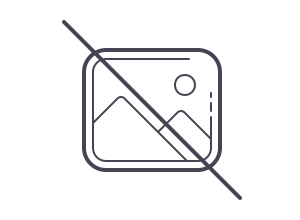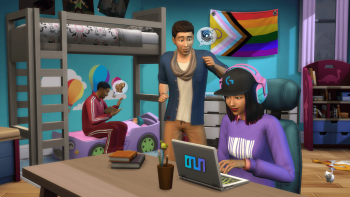Mod Installation - WickedWhims
Make sure to turn the game on at least once before installing mods.
1. OPEN THE ARCHIVE ZIP FILE
Open the downloaded archive ZIP file.
You can OPTIONALLY use an Archive Manager application. Windows and MacOS provides one by default, simply letting you open the ZIP file.
To extract archives you can optionally use an Archive Manager application:
-
WINDOWS - WINRAR
-
MAC - UNARCHIVER
Careful! Some Archive Managers won’t extract all files and the mod installation will be incomplete!
2. LOCATE THE SIMS 4 DOCUMENTS FOLDER
Open the folder for The Sims 4 Mods.
It's located at: \Documents\Electronic Arts\The Sims 4\Mods
If the 'Mods' folder is missing, turn the game on and off at least once.
3. MOVE THE FILES
Drag the ‘WickedWhimsMod’ folder directly from the archive manager application to the opened The Sims 4 Mods folder.
-
Do not put the 'WickedWhimsMod' folder into any other folder! Put it directly into the 'Mods' folder!
-
If the 'Resource.cfg' file is missing, turn the game on and off at least once.
4. TURN THE GAME ON
Open the 'Game Options' menu.

5. ENABLE MODS

Open the 'Other’ Game Options menu and enable:
-
the 'Enable Custom Content and Mods’ setting
-
the 'Script Mods Allowed’ setting
And click “Apply Changes”. Turning the game off and on again is required for these settings to fully apply.
You need to repeat this process every single time a game update occurs!
6. TURN THE GAME OFF
And then you can turn it back on again and play.
Have fun!