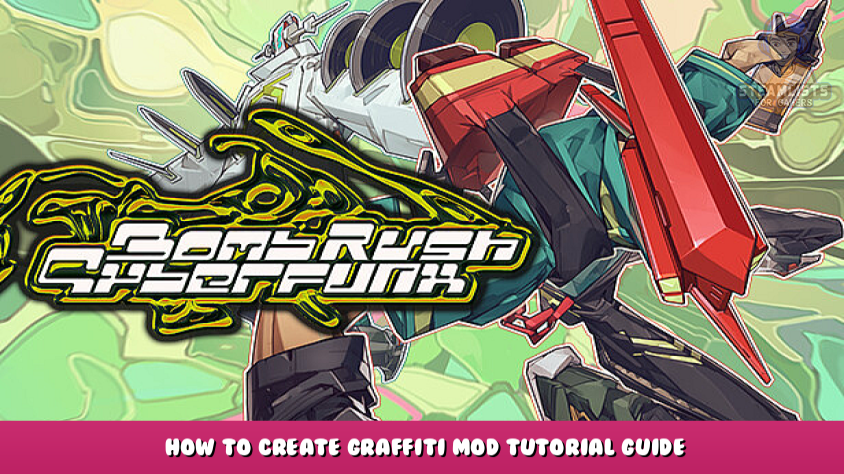Bomb Rush Cyberfunk - Graffiti Mod Guide
Hi, welcome to this post. In this post, we will provide you with information about the Bomb Rush Cyberfunk - How to Create Graffiti Mod tutorial and we hope you find this page useful.
This guide will show you how to change (replace) graffiti. This also applies to any other texture, such as character skins, etc.
Beginning
You can download UABEA and the game here.
This is where we will import our textures.
Fun training
The most important thing is to choose the graffiti you want to replace. I have downloaded all the graffiti that is in the game.
here.
Choose the one you want to replace. Once you receive it, make sure your graffiti is the same size. (Small = 256 × 256. Medium = 512 × 512. Large = 1024 × 512. XL = 2048 × 512. The file names include S/M/L/XL so you can tell the size. The file name does not matter . will need a filename to replace the graffiti.
File import
Now that you're all set, you're ready to open UABEA.
Here's what it should look like:

Now select the BRC directory and click File>Open.
If you're not sure, just right-click the game. Then View the installed files by selecting Properties > Installed File.
Assetbundles can be found using Assetbundles to find the game. Bomb Rush Cyberfunk_Data > StreamingAssets > Assets Click on "graffiti pack" and then click next.
This pop-up window will appear when you click on “Memory”.

Next, you will see something like this. Press “ Information ” .

Things get a little crowded, don't get discouraged. Click the name column and sort all assets. Scroll down to files marked "grafTex". Find the graffiti you want to replace. In this example, I'll replace GrafTex_S0 What's Red's tag . Click the resource you want to use and then Plugins on the right.

After clicking Plugins on the screen, you will be prompted to choose between "Export Texture" and "Edit Texture". Click OK. We want to edit it. A new window will open with a Download button at the bottom. By clicking on it, you can select the Graffiti document to import. Next, click on "Save".
"File" > "Save" at the top left of the screen will take you back to the overview. After you have closed the window, you can close it.
Click "File" > "Save Again" in the main window.
Done!
That's all. You did it! Now go and admire your graffiti!
You can edit almost any texture in the game. You can export almost all assets, but I have a lot of them on here.