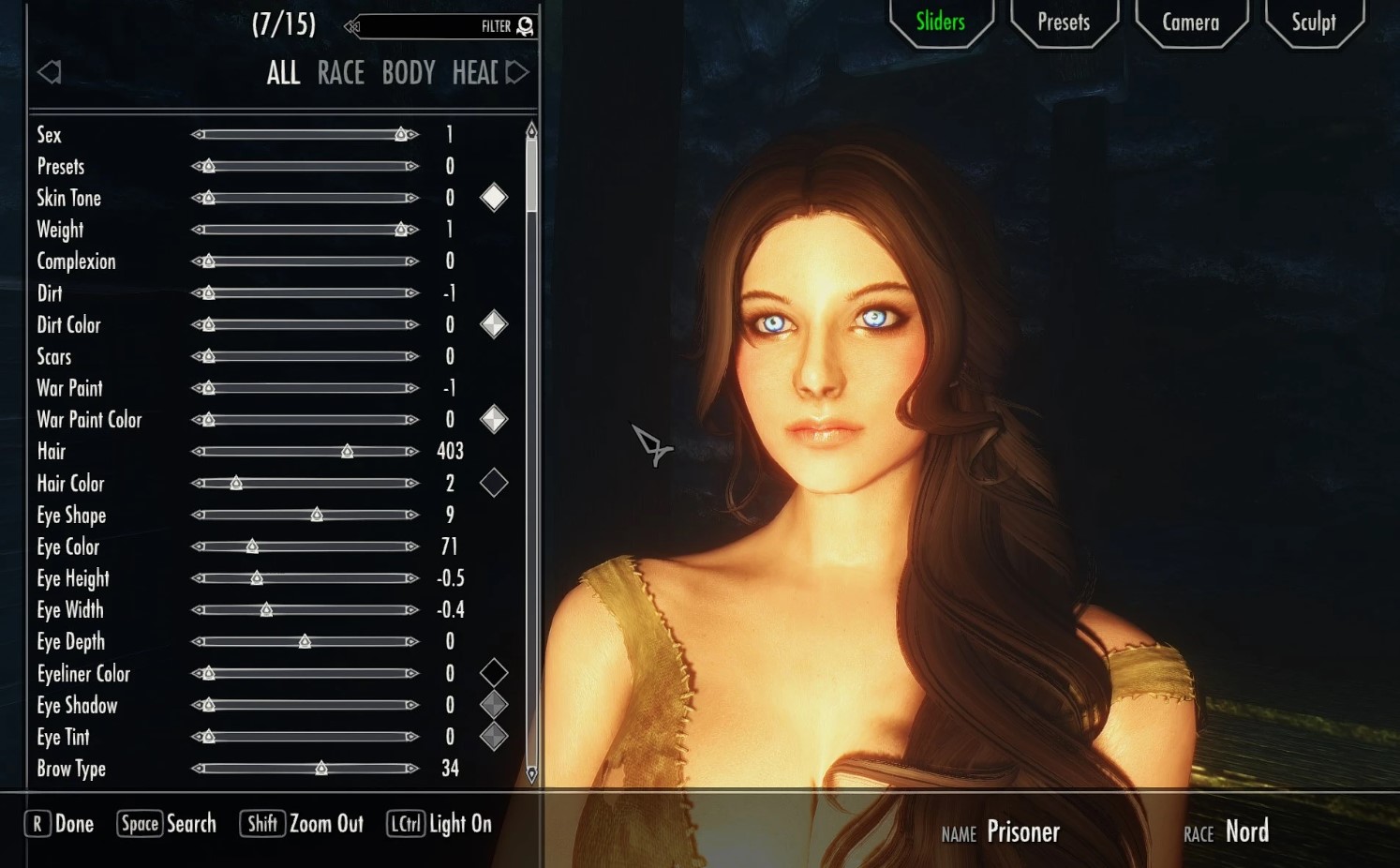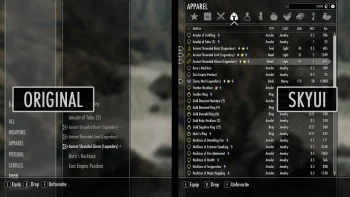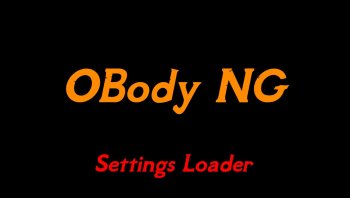RaceMenu v0.4.19.14
Complete overhaul to the character creation menu including new customization features such as multiple RGBA warpaints, body paints, hand paint, and foot paints.
The RaceMenu was redesigned with the intention of using SKSE to allow for more in-depth customization of your character. This mod does not fix the problems with the internal class to this menu; it merely redesigns it and adds more features. Please ensure that you don't have problems opening the ORIGINAL RaceMenu before blaming this mod.
RaceMenu.esp
- Numeric display for all sliders
- Categorizes all the vanilla options to the SkyUI look
- Search filter by name (Same as SkyUI)
- Color ANY tint, including hair with an AARRGGBB value
- Loads/Saves settings when re-opening the menu
- Light On/Off (Spawns a white light directly infront of your character)
- Zoom distances adjusted to be closer to the face when In and slightly further when out
- Basic plugin interface
- Controller support
- Works with any race, including custom races
- Doesn't modify any vanilla assets (Unlike my Extended Slider Colors mod)
- Multi-warpaint support
- Warpaint texture hotswapping (Custom warpaint)
- Display racial skill bonuses
- Save/Load presets to and from windows clipboard
- Supports body/hand/feet
/faceoverlays - Save/Load color
- Change overlay glow color
- Change overlay glow strength
- Export head mesh
- Save/Load preset to and from a slot file (Requires CharGen v2.0.0 or greater and replaces clipboard save/load)
- Show HeadPart name and source mod (Requires CharGen v2.1.2 or greater)
- Camera move up/down/left/right zoom in/out
RaceMenuPlugin.esp (Optional)
- Adjust player height
- Adjust player bicep size
- Adjust player glute size (Only works for meshes that support skeletal scaling e.g. TBBP body meshes)
- Adjust player breast size (Only works for meshes that support skeletal scaling e.g. BBP body meshes)
- Adjust player breast curve size (Only works for meshes that support skeletal scaling e.g. TBBP body meshes)
BodyGen randomize
There is now new syntax to the previous feature to allow randomization of all actors of a particular gender.
To setup an initial BodyGen file you need to create two ini files at:
meshes/actors/character/BodyGenData/%MOD_FILENAME_WITH_EXT%/
morphs.ini
templates.ini
The templates file outlines BodyMorphs by name
Here is a sample:
Sevenbase=7B High@1.0 | 7B Bombshell High@1.0 | 7B Natural High@1.0 | 7B Cleavage High@1.0 | 7B Bcup High@1.0
Breasts=BreastSH@1.0 | BreastSSH@2.0, Breast@1.0, BreastCleavage@0.1:1.0, BreastGravity@0.1:1.0
The morphs file defines what morphs should be available to what ActorBases, here is an example:
Skyrim.esm|F62F0=Sevenbase,Breasts
For the new All feature, this would say:
All|Female=Sevenbase,Breasts
Make sure you have empty new lines at the end of your ini files.
If you have explicit overrides in other mods they will overwrite by load order, so if you have all in an earlier mod, then have one explicit in a later mod, the ActorBase will use the later setting.
What are Equippable Transforms? They are essentially additional data that can be attached onto Armor that will apply an NiTransform internally to the skeleton. What would you use this for? Replacing High Heels of course! The transform is also done natively so it's near instant application.
How do you use it? Simple, add an NiStringExtraData named "SDTA" without quotes (Skeleton Data) to your NiTriShape or NiTriStrips of the armor you want to apply it to (You may need to apply to both _0 and _1)
The "String Data" will be a JSON formatted string, here is a sample:
[
{"name":"NPC L Breast","scale":2.0,"pos":[0,0,0],"rot":[0,0,0]},
{"name":"NPC R Breast","scale":2.0,"pos":[0,0,0],"rot":[0,0,0]}
]
The "name" field is the name of the node you are transforming
The "pos" field is a relative translation of the node you are transforming
The "rot" field is a rotation in degress in euler angles (heading, attitude, bank)
Here is a sample for replacing High Heels
[{"name":"NPC","pos":[0, 0, 5.0]}]
You may need to tweak the units as I just eyeballed it for the particular boots I was using.
This runs off the existing Transform framework that NiOverride provides, so any modifications to particular nodes will stack with these, you can only have one internal equipped node transform (i.e. two pieces of armor cant modify the same node, overwriting will happen and the behavior will most likely be last written or undefined).
Sculpt Mode
Head Import
This feature will import the geometry of a nif file that is formatted for NPCs (You either exported it, or you copied an NPC's into the directory)
Sculpt
This feature is complicated, the tools you have available are Inflate, Deflate, Smooth, Move, and Mask.
Rotating
Drag with right mouse click
Panning
Hold the Secondary button and drag with right mouse click to pan.
Inflate/Deflate
Moves the hit vertices out/in based on an average of adjacent face normals
Smooth
Moves the hit vertices to an average position of all adjacent vertices, CAUTION do not use near openings such as the mouth
Move
Moves vertices in the direction you move the cursor, orthogonal to the view plane
Mask
Excludes vertices from being altered, including imported geometry, if you are importing a head with a different neck seam you should mask add around the neck area before importing
History
History will store all previous vertex actions including Clear Sculpt, Import Geometry, and all brush actions
Head Parts
This is the window for changing the wireframe preview including locking the mesh (so it can't be edited) making the mesh visible, or changing the wireframe color
Clear Sculpt
This will wipe all sculpting data from all ACTIVE parts (Editable must be checked)
File based Presets
Presets are now saved to explicit file names and have changed format to json, as such will be saved as .jslot files, if you are replacing an existing slot file, refrain from replacing a .slot file, clicking on a selected file when saving will overwrite the selected file, and the file extension will be for binary but will try to load the json and fail. Binary slot files can still be loaded for legacy purposes, however this format is no longer saved by CharGen.