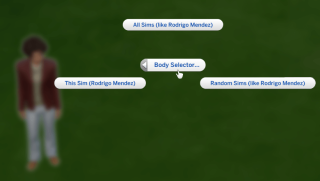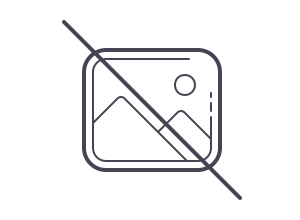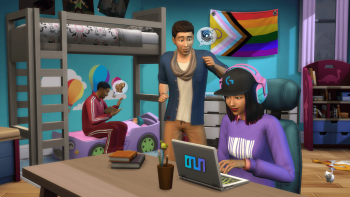Using TS4 MorphMaker to relocate sliders
What this tutorial will do: Show you how to move a slider from one CAS location to another.
What this tutorial will not do: Show you how to make sliders or presets.
I'm going to use my Enhanced Thigh Slider as an example, moving it from the thighs to the hips in the first part of the tutorial. In the second part I'll show a more complicated situation, adding the thigh slider to my custom lower leg sliders, showing how to combine custom sliders and illustrating the use of different viewing angles in the slider setup.
First, some background and definitions:
HotSpot control - a hotspot is an area on the sim in CAS that you click and pull to adjust sliders. For example, clicking the hips brings up the hip hotspot and the sliders to adjust the hips. Each HotSpot control is applied to its specified species, frame(s), gender(s) and age(s). There are also micro controls for the face hotspots, which are a second set of HotSpot controls used in detail/micro mode.
Viewing angle - you may get different sliders depending on the angle at which the sim is turned in CAS. For example, the waist sliders - from the front, back, and three quarters views you can make the waist thick or narrow, but from the profile/side views you can make the belly bigger or flatter.
Sim Modifier - this is the resource that defines the actual morph.
Slider controls - these define which Sim Modifiers are associated with which viewing angles and which direction you move the slider.
Part One:
1. Open the slider package in TS4 MorphMaker, in this case 'cmar_EnhancedThighSliders.package'. Look at the 'Add/Edit HotSpotControls (Sliders)' tab. On the left you'll see a list of the HotSpot controls included in this package - one for male frame and one for female frame. By clicking on each one you'll display the slider controls attached to that HotSpot. Each slider control is associated with one or more viewing angles in CAS.

2. In order to move the thigh sliders to the hips, we have to clone default replacements of the hip HotSpot controls. Click the 'Clone HotSpotControl' button above the list of HotSpot controls. You can click the top of the 'Region' column to sort by region and find Hips for male and female frame human teens through elders.

3. Now you have two additional HotSpot controls in the list on the left. You need to add the thigh Sim Modifiers to the hip HotSpots. Looking at the Sim Modifiers for the male thigh front and threequarters slider, you'll see the left and right directions are labeled '(EA)', meaning these are the default EA morphs. The up and down directions are custom morphs. We want to hook those custom morphs up to the hip HotSpots. Make a note of the morphs you want to transfer - if the names aren't descriptive you'll have to write them down.

Now click on one of the newly cloned hip HotSpots - I'll do the first one which is for females. When you click on it, you'll see the up and down directions of the sliders have 'None' for the morph. Click on the 'Change' button next to the Up direction, click the dropdown, and select 'cmar_yfUpperThighBig'. Repeat for the Down direction and select 'cmar_yfUpperThighThin'. Click 'Save Slider' and 'Save HotSpot Control'. Repeat for the other directions. Repeat for the male hip HotSpot control, using the male (ym) Sim Modifiers.
4. Last, delete the thigh HotSpot controls and save as a new package.
Part Two:
This is a more complicated situation in which I want to move sliders from one location to another, when the target location also has custom sliders I want to keep. I'm going to add my thigh sliders to my package of lower leg sliders.
1. Open the target location custom slider package, in this case 'cmar_EnhancedLowerLegSliders.package'. Then click the 'Append Package' button and select the source custom slider package which is the thigh sliders used in the first example. (If there's no 'Append' button, update to V4.4.1.0. And it probably doesn't matter what order you select/append them in.)
Note a few things here. The BowLegs and KnockKnees Sim Modifiers are unisex - this works well with some morphs while others need to be gender, or rather frame-specific. You'll also see that from the profile views there's a single morph for the Up direction, for calf definition.

2. Let's again work on the female HotSpot control first. Click on the lower leg female frame HotSpotControl. This part requires some thought - all the views/directions already have a morph associated except for the profiles in the down direction. We'll have to replace something. This is a judgement call but I'll choose to replace the back view up and down morphs with my custom thigh sliders. This means you'll be able to adjust the thighs from the back and still use the custom lower leg sliders from the front, sides, and threequarters views.

Select the Back view, click the Change button for the Up direction, and select 'cmar_yfUpperThighBig'. Repeat for the Down direction, selecting 'cmar_yfUpperThighThin'. Save the sliders and the HotSpotControl. Repeat for the male LowerLeg HotSpotControl, selecting the male morphs.
3. Delete the thigh HotSpot controls and save as a new package.
There, that wasn't so bad after all!