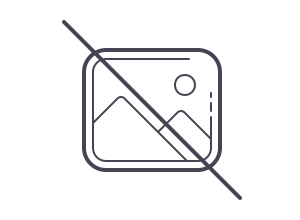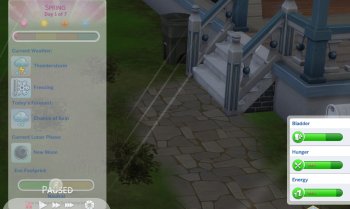HQ textures in The Sims 4
All of the following is only relevant for things used for Sims and not needed for objects.
This method was tested on Windows 7/10.
Remember that you do everything at your own peril and risk.
1. General information
At the moment, the only way to use high resolution textures (2048 x 4096) without quality loss is to use only them. This is the engine of the game. If you edit the GraphicsRules.sgr file (see below) as described here, when using things with inappropriate textures (see below), they will not display correctly.
This applies to both the content of the game itself and the user content. You will have to replace any unsuitable textures you want to use. Not only will the load on the video card increase, but the size of the Mods folder will also increase, with all the ensuing consequences.
2. Installation
2.1. Game settings
Characters set to Very High .
Enable custom content and mods .
2.2. Editing GraphicsRules.sgr
2.2.1. Locate the GraphicsRules.sgr file :
<path to the folder where the game is installed>\Game\Bin\GraphicsRules.sgr
(for example: C:\Program Files (x86)\The Sims 4\Game\Bin\GraphicsRules.sgr ).
2.2.2. Make a backup of it.
2.2.3. Open the original file with notepad.
2.2.4. Find the line option SimQuality . Below there will be parameters for different graphics settings ( setting $Low, setting $Medium, setting $High, setting $VeryHigh ), we need those for setting $VeryHigh , namely:
prop $ConfigGroup RenderSimTextureSizes "2048, 2048, 512, 128"
prop $ConfigGroup CASSimTextureSize 2048
RenderSimTextureSizes - this texture size will be used for sims in the game itself (depending on the distance to the camera),
CASSimTextureSize - This is the texture size that will be used for sims in CAS.
2.2.5. Change the first number 2048 to 4096 for RenderSimTextureSizes , similarly for CASSimTextureSize .
It should turn out like this:

2.2.6. Save the file.
2.3. Replacing the textures of the base game and add-ons
2.3.1. Now you need to replace the textures of the base game (mandatory). Textures for additions - optional.
The directory contains the following folders:
- BaseGameTexturesForHQ - textures for the base game;
- FP01TexturesForHQ - textures for the "Festive" set (FP01 Holiday Celebration);
- EP01TexturesForHQ - textures for the "Get to work!" (EP01 Get To Work);
- EP02TexturesForHQ - textures for the add-on "Have fun together!" (EP02 Get Together);
- EP03TexturesForHQ - textures for the addition "Life in the city" (EP03 City Living);
- EP04TexturesForHQ - textures for the add-on "Cats and Dogs" (EP04 Cats & Dogs)*;
- EP06TexturesForHQ - textures for the "Path to Glory" add-on (EP06 Get Famous);
- GP01TexturesForHQ - textures for the set “On a hike!” (GP01 Outdoor Retreat);
- GP02TexturesForHQ - textures for the "Spa Day" set (GP02 Spa Day);
- GP03TexturesForHQ - textures for the set "In a restaurant" (GP03 Dine Out);
- GP04TexturesForHQ - textures for the "Vampires" set (GP04 Vampires);
- GP05TexturesForHQ - textures for the "Parents" set (GP05 Parenthood);
- SP01TexturesForHQ - textures for the "Luxury Party Stuff" catalog (SP01 Luxury Party Stuff);
- SP02TexturesForHQ - textures for the "Patio" catalog (SP02 Perfect Patio);
- SP03TexturesForHQ - textures for "Cool Kitchen" catalog (SP03 Cool Kitchen);
- SP04TexturesForHQ - textures for "Spooky Stuff" catalog (SP04 Spooky Stuff);
- SP05TexturesForHQ - textures for the "Home theater" catalog (SP05 Movie Hangout Stuff);
- SP06TexturesForHQ - textures for the "Romantic Garden" catalog (SP06 Romantic Garden);
- SP07TexturesForHQ - textures for the "Children's room" catalog (SP07 Kids' Room);
- SP08TexturesForHQ - textures for the catalog "In the backyard" (SP08 Backyard Stuff);
- SP09TexturesForHQ - textures for the "Glamorous Vintage" catalog (SP09 Vintage Glamor Stuff);
- SP10TexturesForHQ - textures for the Bowling Night Stuff catalog (SP010 Bowling Night Stuff);
Others from simovee:
- download textures for add-on “Seasons” (EP05 Seasons);
- download textures for the Jungle Adventure set (GP06 Jungle Adventure);
- download textures for the “Fitness” catalog (SP11 Fitness);
- download textures for the “Laundry Day” catalog (SP13 Laundry Day);
- download textures for the catalog “Children's things” (SP12 Toddler);
- download textures for the “My First Pet” catalog (SP14 First Pet);
- download textures for the “Moschino” catalog (SP15 Moschino);
Note 1: Replacing default textures will not result in quality improvement, because they are just enlarged. This is the basis for using appropriate user generated content.
Note 2: You can upload files to other file hosting/torrent sites and distribute these links.
Note 3: *works with CAP patterns/colors, does not work with paint mode.
2.3.2. Download the necessary files and place the downloaded files in the Mods folder. If you want to use a different eye texture replacement, delete the EyeColorD file for the base game, EP01EyesD for Get to Work, EP04PetsEyesCats, EP04PetsEyesDogs for Cats and Dogs. You may also need to delete the EyeColorS, EP01EyesS, EP04PetsEyesCatsS, EP04PetsEyesDogsS files (specular maps/gloss files).
2.3.3. If the Mods folder already contains any add. content (especially if it's replacement items for sims), I recommend using the Mod Conflict Detector to find conflicts.
3. Required texture size
- rle2 files (diffuse, shadow maps) - 2048 x 4096;
- rles files (specular map) - 1024 x 2048 for both the map and the mask;
- normal (bump) map - doesn't matter.
4. Possible problems and solutions
4.1. If a Sim (or part of it) is black, it means that it has an item with an incorrect shadow (less commonly diffuse) map. In order to find such an item, replace everything that is on the Sim with things from the base game.
4.2. If all highlights are gone, it means the Sim has an item with an incorrect specular map. In order to find such an item, replace everything that is on the Sim with things from the base game.
4.3. If a Sim has yellow eyes, eyebrows have disappeared, beige skin is visible instead of clothing textures, this means that it has an item with an incorrect diffuse map. In order to find such an item, replace everything that is on the Sim with things from the base game.
4.4. If replacing all things with basic ones did not help, then:
- check the downloaded files: perhaps not everything has been downloaded / downloaded;
- check the Mods folder for conflicts (Mod Conflict Detector);
- remove all custom content from the mods folder, except for the texture replacements listed here, and try replacing things on the sim again.
4.5. If that still doesn't work, you can try this:
- transfer all content from Mods, except for the Resource file, to another location;
- download the archive for the base and unpack it in Mods;
- edit GraphicRules;
- run the game and check how the standard sims (not yours!) from the gallery look, which are available without online;
- if everything is fine, you can put replacements for the eyes, files for add-ons, CC, etc. .
4.6. If the quality of HQ textures has deteriorated after the next update of the game, check the game settings and GraphicsRules.sgr.
5. How to make user-generated content compatible
You need to resize rle2/rles textures. Use S4S, s4pe or HQ Textures Converter by CmarNYC.
6. How to make compatible things from other add-ons / sets / catalogs
Same as user generated content. You need to extract rle2/rles from files like this:
<path to the folder where the game is installed>\<number>\ClientFullBuild0.package
<path to the folder where the game is installed>\Delta\<number>\ClientDeltaBuild0.package
The first way is the files after installation, the second is what comes with the patches. Don't forget to use conflict checking - something might already be in the base game files.
7. Correct display of HQ textures in Sims 4 Studio
You need to change the standard skintones , from 1024 x 2048 to 2048 x 4096.