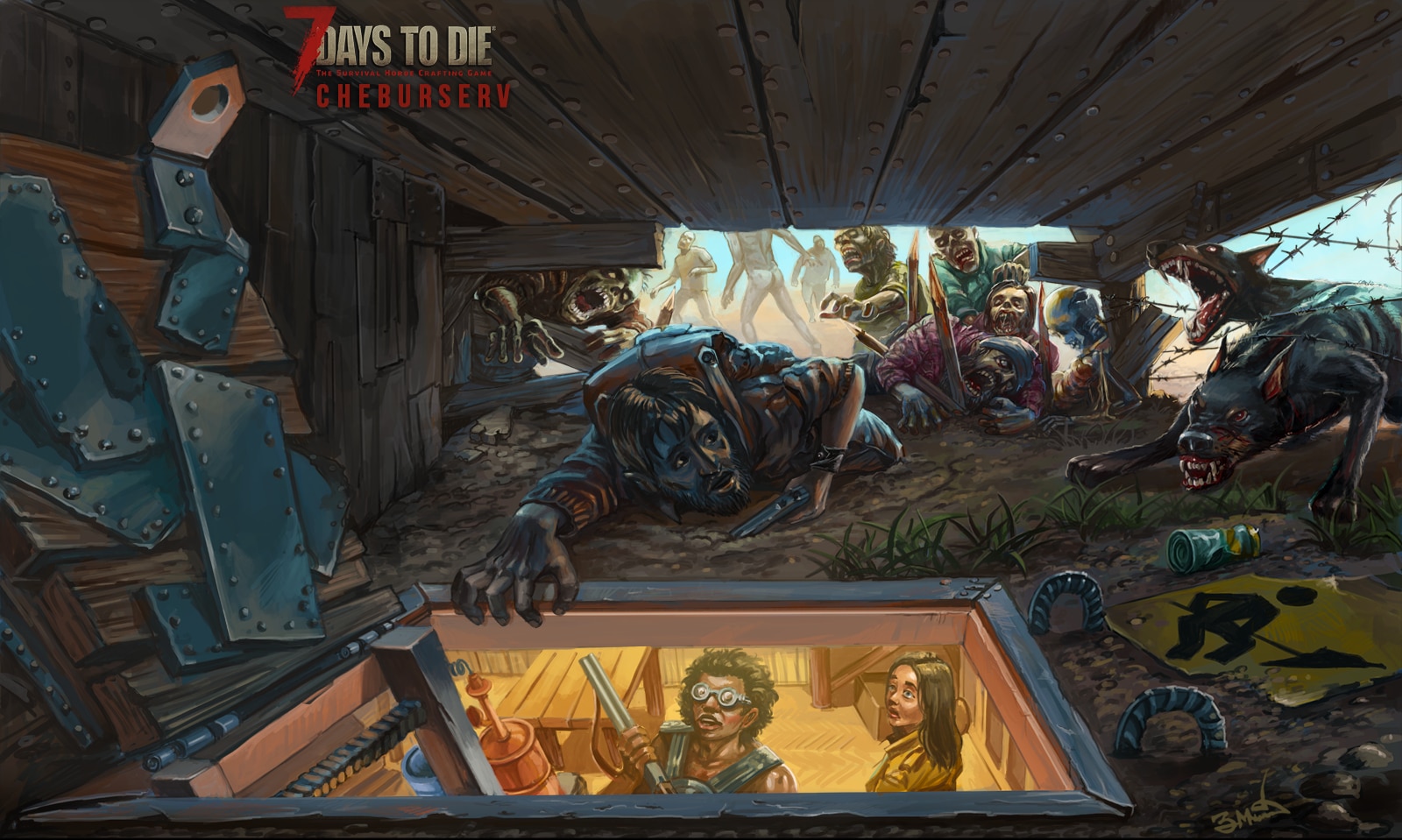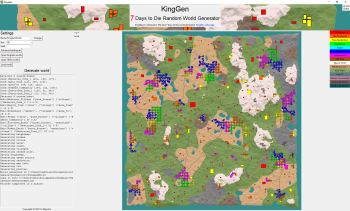How to Install Mods
We have received many questions about mod installation. We explained step by step how to install 7 Days to Die mods. This guide will help many players.
1. Create a “Mods” Folder
We need to create a “Mods” folder in the directory where the game is installed. We will put the downloaded mods in this folder.
For example, if you are a Steam user, you will create the “Mods” folder here:
C:\Program Files (x86)\Steam\steamapps\common\7 Days To Die

If you want to use mods on servers, you should create “Mods” folder in the directory where the 7 Days to Die Dedicated Server is installed:
C:\Program Files (x86)\Steam\steamapps\common\7 Days To Die Dedicated Server
2. Download the Mod
You can easily download the mods you like.
3. Extract the Mod and Put It to the “Mods” Folder
Extract the archived mod file. Then choose the correct folder you need to use. This is the most important step. The correct folder contains the “ModInfo.xml” file. For example:
\Downloads\ExampleModFolder1\ExampleModFolder2\ExampleModFolder3\ModInfo.xml
The correct folder is “ExampleModFolder3”. Copy the “ExampleModFolder3” folder and paste it into the “Mods” folder.
4. Run the Game and Enjoy the Mod
Just run the game after doing the above 3 steps correctly. You can now enjoy the mods.
Alpha 20.4 b42: Mods are now loaded from <UserDataFolder>/Mods (i.e. the folder that also stores saves, e.g. on Windows %APPDATA%/7DaysToDie/Mods) in addition to <game folder>/Mods. In a future build this will change to only load from that new location so no data is written/changed in the program folder at any time.
Important: Some mods require different installation methods. When installing such mods, consider the instructions of the mod authors.