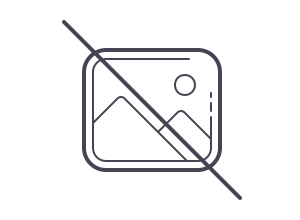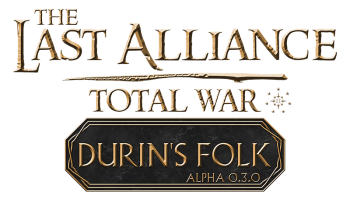Last Alliance: Total War Installation Guide
f you have installed previous version of mod, you don't have to remove them to play in newest, but don't run files from different versions together!
Notes:
- Recommended difficulty level: Hard (for experienced players)
- Suggested unit size: Ultra
- Mod isn't available on steam, not run info file from workshop, it will case problems with multiplayer campaign and battles
- Mod needs base version of Shogun 2, if you have only Fall of the Samurai (standalone expansion) then mod wouldn't work
- Don’t use unofficial mod manager, if you use unofficial mod manager and something not work then it not my problem
- Mod should be stable, but sometimes isn’t. So I suggest to saving game often (and don't replace saves of course)
- If you have additional problems to run/play mod on Linux/Mac then I can’t help you - I never played in Shogun 2 on other OS than Windows
Windows
Basic Guide:
- Newest version of mod you will find on here
- Download latest version of mod - tagged as "Full Version"
- Unpack (I suggest use 7zip, other programs (e.g. Winrar) can break archive file) and put in data folder of Shogun 2:
|
[place where you installed Steam]\Steam\steamapps\common\Total War SHOGUN 2\data |
- Download hotfixes (if is any for current version + sometimes hotfix can be included in full version, then in description of full version will be information about it) - tagged as "Patch"
- Unpack and replace files in data folder of Shogun 2
- Run game and select all files in mod manager (if you don't have mod manager - subscribe any mod on workshop, mod manager should be downloaded automatically)

If you have no-english version of game, you have to do also:
- On steam change game language to english
or
- Download english language pack from here
- Unpack and put in "data" folder of Shogun2
- Move pack with your language (e.g. local_pl.pack) to another place
- Edit file language.txt, type the EN and save
When you can't run mod or in mod is missing many elements (e.g. no units in custom battle) then check following things:
- Be sure that you use 7zip to unpack mod files
- Try reunpack or/and redownload mod
- Be sure that your Steam is not installed in one of default folders on partition C (like “Program Files”) - as I know it can causes problems
- If mod manager not run for you the you have to subscribe any mod on Shogun 2 mod workshop then game will download mod manager
- Be sure that you selected all mod files
- Be sure that you not run mod together with other mod (or with previous builds of LA)
- Try verify game files on steam
- Check whether you can run other mods
- Check whether in file
|
C:\Users\[Your user name]\AppData\Roaming\The Creative Assembly\Shogun2\scripts |
are written only Last Alliance mod packs, if not then edit this and save file. If this file even not exist then you have to create user.script.txt file inside scripts folder and put mod names inside, like here:
|
mod last_alliance_0.2.7_animations.pack; mod last_alliance_0.2.7_campaign_map.pack; mod last_alliance_0.2.7_data.pack; mod last_alliance_0.2.7_models1.pack; mod last_alliance_0.2.7_models2.pack; mod last_alliance_0.2.7_rigidmodels.pack; mod last_alliance_0.2.7_sound.pack; mod last_alliance_0.2.7_terrain.pack; mod last_alliance_0.2.7_ui.pack; |
If mod still not run then I don't have idea how to help you, it's problem with your game/PC.
Campaign button is greyed - campaign not work
It means that you don’t have a base game. Mod can’t work if you have only Shogun 2: Fall of the Samurai (standalone expansion).
To check whether you have base Shogun 2 go to your steam library -> right click on Total War: Shogun 2 -> Properties -> DLC and here you need to have Total War: Shogun 2

Custom Battle menu crash
Try remove this file:
|
C:\Users\[Your user name]\AppData\Roaming\The Creative Assembly\Shogun2\battle_preferences\.sp_battle_setup.battle_preferences |
Other solution can be, like above, that you don't have base Shogun 2
Game can also crash if you click “Load Army Setup”, to fix this you need go here
|
C:\Users\[Your user name]\AppData\Roaming\The Creative Assembly\Shogun2\army_setups |
And remove/move to another place army setups which you created in vanilla or in other mods.
How to play multiplayer/co-op campaign
All players must run mod packs in the same order (and have the same submods if you use any).
If you have information about incompatible version, then all need close their game, and check this file:
|
C:\Users\[Your user name]\AppData\Roaming\The Creative Assembly\Shogun2\scripts |
When starting through the official mod manager (provided with the game by default) the mod manager creates a user.script.txt file which tells the game which files it is to load first. Unfortunately, the same loading order can be different on individual computers (It mostly depends from which mod pack you selected firstly, but can be random bugs here). As such, one player is going to need to open their user.script.txt file and copy the text inside of it and give that to their multiplayer companion. Once both players have the same text in their individual user.script.txt files, then both players should be able to play multiplayer campaigns.
Can also be that there is just something wrong with your game. If you both have the same user.script and still you can’t play co-op campaign then try verify game files via steam.
If you're using not official mod manager - I didn't test them, so I can't help if something not work.
How to install official submods:
- The same way like for Last Alliance main files - just run submod together with rest of files, but after select submod and mod in mod manager, close it and go to:
|
C:\Users\[Your user name]\AppData\Roaming\The Creative Assembly\Shogun2\scripts |
Open user.script file (e.g. via notepad) and check whether submod is first on list. If not, edit it and save the file and next run game.
Example:

Important: Some submods can works as movie pack files (these pack files run automatically) or will need replace some vanilla files. So always read file description.
Crashes
Try do following thing before you will report crash:
- Like above, check whether all mod packs are in user.script file and that you not use other mods (and be sure that you used 7zip to unpack files)
- Try change DirectX in game settings
- Try change shaders in game settings
- If crash is on AI faction turn - try push this faction to change their moves (e.g. declare war them)
- Try enable option “Show ai moves” in campaign option (not sure whether it works for started campaigns)
- Try verify game files on steam
- Try remove folder “ui_cache”, localised here:
|
C:\Users\[Your user name]\AppData\Roaming\The Creative Assembly\Shogun2 |
“I CAN'T FIND APPDATA FOLDER!!!!”
This folder is hidden by default. You can in Explorer view settings change that hidden folders will be visible. Or you can go to your user folder and in the address bar add \AppData and click enter. Or you can open Menu Start and in search bar write %appdata%
Linux
Thank for Prometheus from Discord server for this guide
- Extract the .7z files with a tool like xarchiver, such a tool is preinstalled on most distributions.
- Move into the newly created Last_Alliance_0_2_1 folder. The numbers will change as the version number increases
- Select all .pack files by pressing Ctrl +A and then copy them by pressing Ctrl + C
- Open your file manager(or whatever you are using to browse folders) another time and move into your home folder. Now move into the .local folder. If it is not visible press Ctrl + H.
- Now inside the .local folder move into the share folder, then feral-interactive and then Total War SHOGUN 2
- Now move into VFS folder inside Total War SHOGUN 2 then Local then Mods.
- Paste all the .pack files you have copied if you followed step 3 into the Mods Folder by pressing Strg + V.
- Open Steam.
- Start Shogun 2 as usual.
- In the "Total War: SHOGUN 2 Options" window which is the Launcher and if not configured else starts before the game starts, click on the Mod Manager Tab
- Enable all the Mods beginning with Last_Alliance by ticking the checkbox next to them.
- Start the game by pressing PLAY ->.
- Play.
Mac
Thank for Zilver04 from Discord servor for this note
This part is the same as linux.
Do remember that when you have the mod files you need to extract them to your shogun 2 data folder. Which you can find by right clicking it in steam, press properties, press local files and then press "browser local files" then put it in the data folder you find there. That's the gis of it.
And then it should work and show the files. I tested it on my own work Mac wich I stored away and it worked.
So change all that is important is that you need to use browse data in properties on steam.