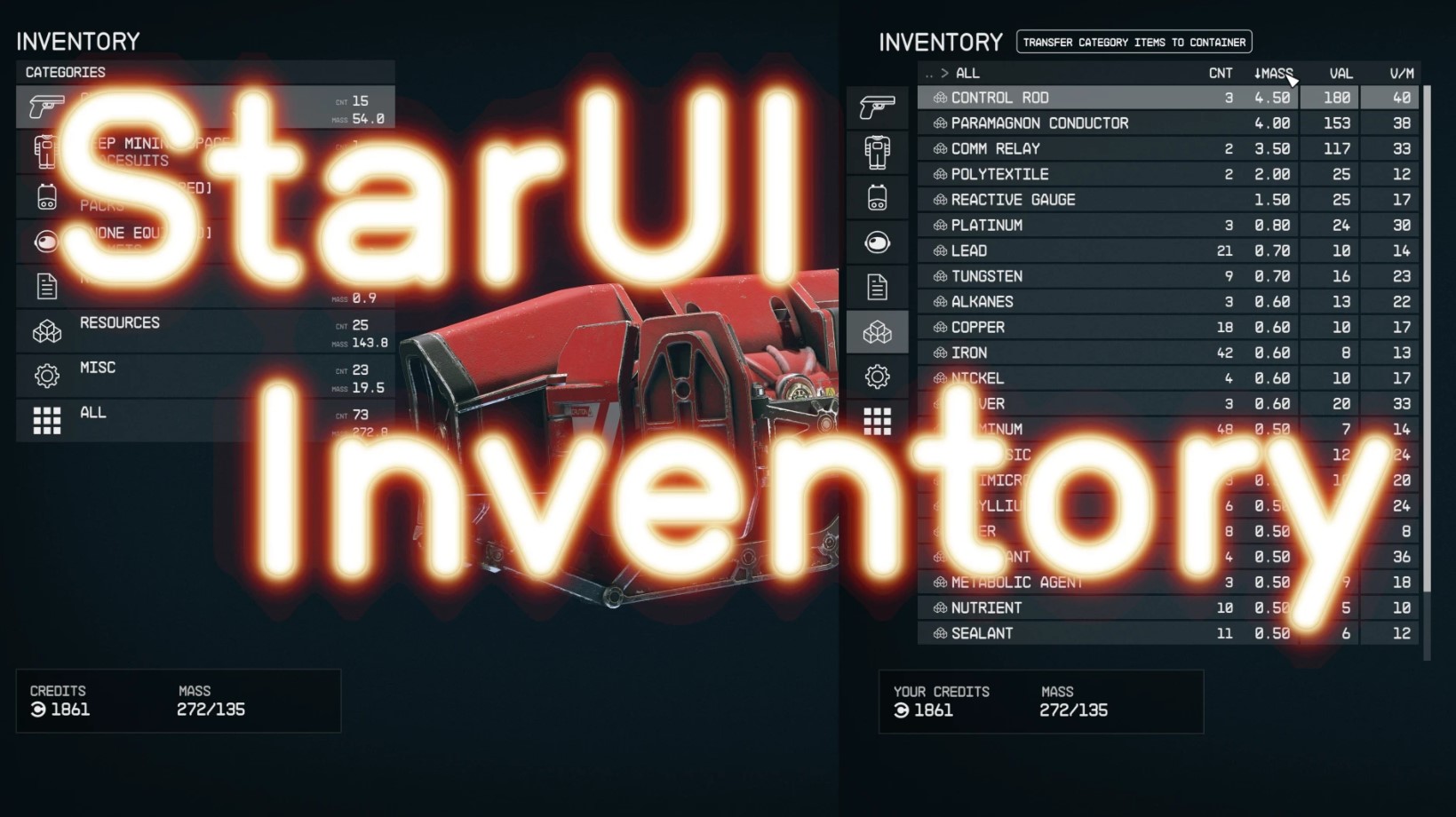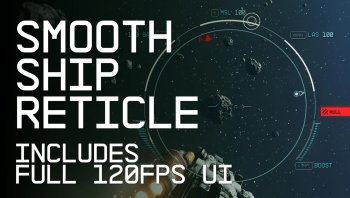StarUI Inventory v2.1
StarUI - Inventory
StarUI Inventory improves all inventory screens for use on a PC. Compact display style. More details in sortable columns. Item tag icons. Category and subcategories as left sidebar. Many quality of life features!
Translations
| |
StarUI Inventory - Francais (2.1) |
| |
StarUI - Inventory deutsch |
| |
StarUI Inventory - Traduzione Italiana (2.0) |
| |
StarUI Inventory - Simplified Chinese Translation |
| |
StarUI Inventory - Polish Translation |
| |
StarUI Inventory - Russian Translation |
| |
StarUI Inventory - Spanish translation |
| |
StarUI Inventory - Guncel Turkce Ceviri |
Features
- Much compacter overview of category list and item list
- Properties like mass, value, value/mass, mass of stack, value of stack, damage, DPS ("Burst DPS"), damage resistance, ammo type, ammo rounds, weapon type, item rarity and many more are available as column. Only a few are on by default - add as much as you like via INI!
- Sort the list to any of the columns by simply clicking on the column header (toggle asc/desc by another click)
- New special inventory-lookup column OWNED/SHIP/CARGO - See how many items you already have in your backpack/ship when buying or transferring.
- You can temporarily add inactive columns to the interface (lasts until you leave the inventory screen)
- You can fold in in the additional columns to take a look at your item in 3D
- Category icons before the item name, so you can directly see what a item is
- Automatic tagging and sub-categorizing of most important items to further filter your item list down
- Show all inventories in the bottom panel, including mass and an indicator in which direction you are currently transferring
- Show category summarized mass
- List navigation keys Page-Up, Page-Down, Home and End for fast navigation
- Mass-transfer of a single category from/to container, from/to ship or buy/sell for trading! (Includes options to skip equipped, favorites and specific items)
- Press CTRL or SHIFT key and click to directly transfer/buy/sell one item or all items - without quantity popup!
- Bigger scrollbar, so it's easier to grab it.
- Change the font or font size (If you don't like the ALL UPPERCASE style. I recommend font number 3!)
- Configurable mouse wheel scroll amount of lists
- Option to make <TAB> go directly back to the game instead of the character screen.
- Option to disable the starting and ending animation of inventories
- Multi-language ready with easy translate-able files in the standard format
- Option to show the FormID of an item in the item card in inventory.
- Increases the interface framerate to 60 fps. Optional files for 30fps and 120fps are available in the installer or folder Optional for manual installation.
- Has no plugins and no quests - Absolutely safe to install and uninstall at any time!
- Doesn't affect the possibility to get Steam achievement
- Full support for controller. Hold L1 in the item list to access all new StarUI Inventory functions.
- Works with Steam and Game Pass (X-Box) version
- You can configure all options in the Data\Interface\StarUI Inventory.ini. (Will move to MCM as soon as one is available :) )
Installation
- Enable Archive Invalidation (INI settings)
- Easiest way: Use BethINI to comfortably set the value (called Load Loose Files in the GUI)
- Or: See this detailed Howto: Archive Invalidation to set the INI values with Windows tools.
-
- Simply install the mod via your mod manager (Vortex, Mod Organizer 2 beta, ...)
- Or: Alternate manual install: Copy the folder Interface\ from the zip into your Starfield\Data\ folder (where the ba2 files are) - ignore folders fomod\ and Optional\
- For some people that folder won't work, copy the files to your Documents\My Games\Starfield\Data\ folder in that case (create the Data\ folder if it doesn't exist there yet)
- To install the 30fps or 120fps version: After doing the above steps copy the files from the appropriate sub-folder in Optional\ and overwrite the existing ones.Install mod files
Tip: If you are more the visual type, take a look at this installation video made by Kaykrisify:
How To Install: #Starfield StarUI Inventory Mod (UPDATED VERSION)
Configuration
Everything can be controlled in the INI file Data\Interface\StarUI Inventory.ini.
The file is completely commented, so you will find your setting pretty quick!
The minimum comment length is 10 characters.