Skyrim Installation
Installation and configuration
Related Video(s):
STEP recommends installing Skyrim to an SSD, if available, and preferably on a separate drive/partition than the Operating System is installed on (i.e. instead of installing to the C: drive, install it to D:, E:, etc). If a separate drive/partition is unavailable, avoid installing Steam and Skyrim in "C:/Program Files" or "C:/Program Files (x86)" folders since Windows User Account Control [UAC] will cause issues with a modded Skyrim.
Skyrim is installed through Steam, and this can be done on one of two ways:
- Purchase the physical Skyrim DVD from a retailer - Run "Setup.exe," and follow the on-screen instructions to install Steam and Skyrim (see second video link above).
- Install Steam and purchase the digital media from the Steam store - Navigate to the Steam website, download the installer, and launch "SteamSetup.exe" (see first video link above). Once Steam is installed, use the Steam search bar to search for "Skyrim" to purchase and install the game (see second video link above).
NOTE: If Steam/Skyrim are installed according to these instructions and Mod Organizer (MO) is used according to recommendations in the STEP Guide, then backup procedures and security changes are optional and not necessary. Nevertheless, these procedures are mentioned in the video guides above.
Security settings
Since User Account Control can prevent some tools from working correctly, it is recommended to edit the security settings of the Skyrim directory to allow full control:
- Navigate to
<Steam>/SteamApps/common/. - Right-click the Skyrim folder and select Properties.
- Go to the Security tab and click Edit...
- Highlight Users (
<computer name>/Users) in the top panel. - In the bottom panel, under the Allow column for Full Control, tick the checkbox and click Apply.
- Click OK and OK again.
Backup
Before anything else is done, it is good practice to create a "Vanilla backup" of this baseline installation. Steam's backup tool is not the most efficient way to backup the clean Skyrim installation. Instead, use 7-Zip or other compression software to compress the following directories, which may be quickly extracted to the same or analogous locations in the event that a fresh installation is desired:
<Steam>/SteamApps/common/skyrim%USERPROFILE%/My Documents/My Games/Skyrim%LOCALAPPDATA%/Skyrim
Mods
Installation
Skyrim mods must all be installed to the Skyrim data directory. If you have followed recommendations it will be somewhere like this D:/Games/Steam/SteamApps/common/skyrim/Data. All .bsa and plugin files (.esp and .esm) reside here. Directories corresponding to each .bsa name can be created and files inside them will override files inside of the .bsa, so any texture files in <skyrim>/Data/textures will overwrite textures of the same name in textures.bsa for example. Always save your game before installing a mod, you will need to revert to it if you want to uninstall the mod at a later date.
- "When you play Skyrim with a mod, in most cases, the new data for the mod will be written into any new saved games you create. For example, if you play Skyrim with Mod X and create a save, the next time you load that save, the game will expect Mod X to also be loaded. If you no longer want to play Skyrim with Mod X, it is best to unload Mod X (by unchecking the plugin under Data Files in your Skyrim launcher) and loading a save that does not require Mod X, usually an older save or a backed up save."
Uninstallation
First disable a mod in the launcher (if it has an esp) and then delete all files associated with the mod. Fairly easy to uninstall mods that include just a bsa and/or esp just delete them, mods that contain media or graphics are hard to keep track of manually and can be very difficult to uninstall without the aid of a mod manager. Now, load the savegame you made before installing the mod.
If many mods have been installed it is often easier to delete the Skyrim directory and restore from your vanilla backup. If you have no vanilla backup just delete all the non *.bsa files and directories from Skyrim/data and then run verify integrity from Steam. This will download any corrupt or missing files and reinstall them for you although there is no guarantee that you removed all the offending files.
Savegame compatibility
Note that optimally mods should only be installed before you start playing Skyrim and not removed or upgraded until you have completed the game. Savegames will become corrupt if mods are removed or updated, this corruption will build up over time and can be viewed/logged by running Skyrim with debugging turned on. There are several methods of creating savegames that mitigate the danger but none to remove it. To make a more reliable (but not clean) savegame, go inside an unoccupied house, open the console (type ~) and type pcb and enter, exit the console (~), and save from the menu (not a quicksave).
Backup
After completing a full installation of STEP is a perfect time to create a fully configured and modded backup of your installation: It is not recommended to use Steam to backup Skyrim as it will often fail to properly restore as well as often autoupdating to the latest version of skyrim. Use 7zip or other archiver and compress the Skyrim directory and save to a storage disk (not your ssd). Additionally, you should use 7zip and save into %USERPROFILE%/My Documents/My Games/Skyrim.
Mod file types and directories
File types
BSA stands for Bethesda Softworks Archive, this is a custom archive format (like a ZIP file) that contains other files and directories. Skyrim BSA files are different from previous versions and require new tools in order to pack and unpack them without introducing corruption, BSAopt works very well. The default Skyrim BSA's are: Animations, Interface, Meshes, Misc, Shaders, Sounds, Textures, Voices, VoicesExtra, and Update. DLC's and mods made with the official creation kit also often include BSA's, these files will override the default bsa's.
ESM and ESP are mod files and are acronyms for Elder Scrolls Master and Plugin. Tthey are used to directly modify the Skyrim world and gameplay. ESMs are master files and are used to create completely new areas of the world or other things within these areas. ESP files are always dependent on an ESM (usually Skyrim.esm) and modify items, creatures, or places already present.
INI files contain configuration data and the ones in your Skyrim directory are simply the defaults used to rebuild missing or corrupted files into %USERPROFILE%/My Documents/My Games/Skyrim.
| File Extension | File Type | Skyrim Directory | Description |
|---|---|---|---|
| bsa | Bethesda Softworks Archive | data | This holds all of the main files used in the game and DLC, also be used by mods on Steam Workshop |
| esm | Elder Scrolls Master | data | This contains the master gamesettings, used when creating completely new objects or areas |
| esp | Elder Scrolls Plugin | data | This contains modified gamesettings, based on a master usually just Skyrim.esm |
| ess | Elder Scrolls Savegame | mygames-saves | The savegame file contains all gameworld and character data |
| txt | text | meshes-animationdata,interface,mygames-skyrim | Contains technical data that controls animations, interface, and graphics support |
| ini | text | mygames-skyrim,skyrim | contains configuration settings for the game engine |
| dds | texture | textures | Texture maps (graphics) for 3D models in the game |
| nif | 3D model | meshes | The wire mesh model for all objects in the game |
| hkx | Havock Animation | meshes-animations | all movement in the game is controlled by these files |
| png | graphics | textures-books | used exclusively for graphics inside books |
| swf | flash | interface | the Graphic User Interface is created using these files |
| pex | compiled papyrus | scripts | These control all object and character behavior in the game |
| psc | source papyrus | scripts | Uncompiled source scripts unused by the game until they are compiled into .pex files |
| wav | audio | sound | All ambient sounds and sound effects |
| fuz | audio | sound-voices | All voice dialogue |
| xwm | audio | music | All songs and music |
| lod | texture | lodsettings | Graphics used for very distant objects |
| strings | unknown | strings | localization of text |
| dlstrings | unknown | strings | localization of text |
| ilstrings | unknown | strings | localization of text |
| bto | unknown | meshes | unknown |
| btr | unknown | meshes | unknown |
| btt | unknown | meshes | unknown |
| lst | unknown | meshes | unknown |
| tri | unknown | meshes | unknown |
| fxp | unknown | shadersfx | controls all graphics shaders |
| gfx | unknown | interface | unknown |
| gid | unknown | grass | used to dynamically generate grass |
| seq | sequence | seq | used for quests |
Directories
There are several special directories in <skyrim>/Data. These directories may not be created by default; however, when they are, they function in a special way. These include: Grass, Interface, Lodsettings, Meshes, Music, Scripts, Shadersfx, Sound, Strings, and Textures. Correctly named and formatted files placed in these directories (termed "Loose files") will override files inside the default Skyrim BSA's as well as DLC's and other mods distributed with bsa's.
A Docs directory is useful for storing all documentation, if you are using Wrye Bash to install it will automatically rename all readme's to "modname" readme.txt and place them there. Additional directories named SKSE and ASI hold Script Extender plugins and Script Dragon Plugins respectively.

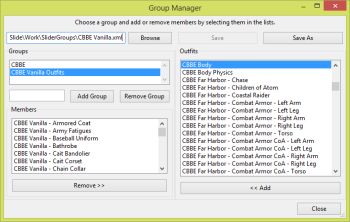

![[3ds Max] [Skyrim] Video: Animation Tutorial](/uploads/noimg.png)