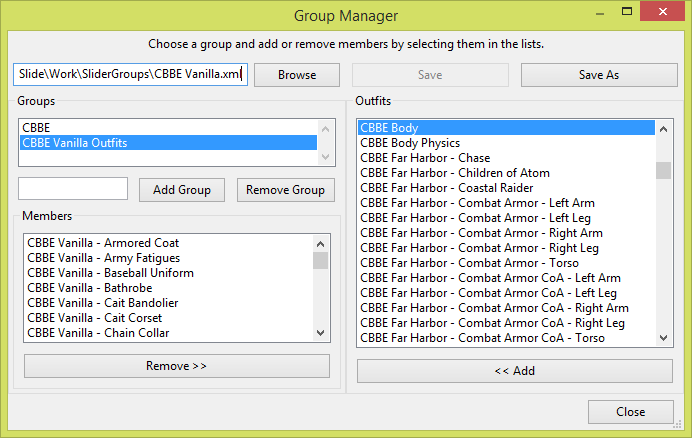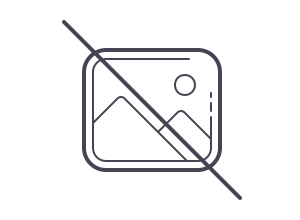BodySlide Skyrim - Group Manager
Groups in BodySlide are multiple project entries bundled together under one name. They can be used to filter the outfit list and/or choose which ones to use for a batch build.
Slider presets are saved to specific groups as well, so that they will appear only for those. For that reason, all bodies and outfits of a specific set of sliders need to be added to a master group that can be used for all presets. In the image below, this would be the CBBE group.
The group filter can be adjusted at the top of the BodySlide frame by clicking the magnifying glass icon and then Choose Groups. The result of the filter will show in the outfit and batch build list.

Creating and editing groups
To create new groups or edit existing ones, open the group manager dialog with the button in the BodySlide frame. If you want to edit an existing group file, click the browse button and select the XML file it's stored in. To create a new group file, simply start adding groups and members in the manager window.
The panel in the top-left corner has a list of all groups. You can add new ones below by typing a group name into the text box and clicking the Add Group button. If you are adding an outfit to its own group for easier batch building, make sure to add it to the matching master group for the body as well, if one exists.
To add a new member to a group, select the group first and the members you want to add to it afterwards from the big list to the right of the group manager. Then click the Add button below. The current members of the selected group are listed in the bottom-left corner.
BodySlide loads the group files from the SliderGroups folder, so that's where they should be saved to once you're done editing.